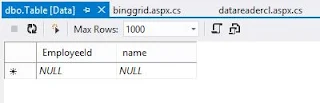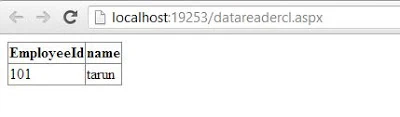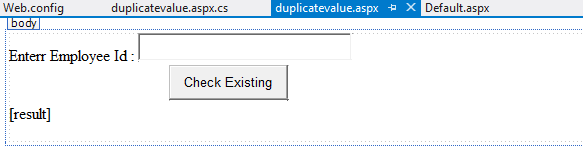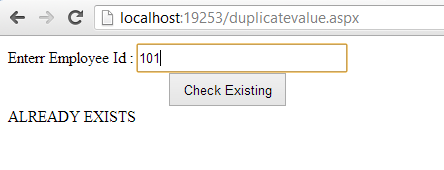Introduction:
you can use a CheckBoxList control to display a number of check boxes at once as a column of check boxes. The CheckBoxList control exists within the System.Web.UI.WebControls namespace. This control is often useful when you want to bind the data from a datasource to checkboxes . The CheckBoxList control creates multiselection checkbox groups at runtime by binding these controls to a data source.
Public Properties of the CheckBoxList class
Cellpadding : Obtains the distance between the border and data of the cell in pixels.
CellSpacing : Obtains the distance between cells in pixels.
RepeatColumns : Obtains the number of columns to display in the CheckBoxList control.
RepeatDirection : Obtain a value that indicate , whether the control displays vertically or horizontally.
RepeatLayout : Obtains the layout of the check boxes.
TextAlign : Obtains the text placement for the check boxes within the group.
STEP-1 : Create Database Table in visual studio 2012.
STEP-2 : Select CheckBoxList from ToolBox and drop onto Design window
STEP-3 : Bind CheckBoxList on PageLoad method.
using System;
using System.Collections.Generic;
using System.Configuration;
using System.Data;
using System.Data.SqlClient;
using System.Linq;
using System.Web;
using System.Web.UI;
using System.Web.UI.WebControls;
public partial class checkboxlist : System.Web.UI.Page
{
protected void Page_Load(object sender, EventArgs e)
{
if (!Page.IsPostBack)
{
using (SqlConnection con=new SqlConnection ())
{
con.ConnectionString =ConfigurationManager.ConnectionStrings ["ConnectionString"].ToString ();
con.Open ();
using (SqlCommand cmd = new SqlCommand())
{
cmd.CommandText = "select * from [Table]";
cmd.Connection = con;
using (DataSet ds = new DataSet())
{
using (SqlDataAdapter da = new SqlDataAdapter(cmd))
{
da.Fill(ds);
CheckBoxList1.DataSource = ds;
CheckBoxList1.DataTextField = "name";
CheckBoxList1.DataValueField = "Employeeid";
CheckBoxList1.DataBind();
}
}
}
}
}
}
}
OutPut Screen