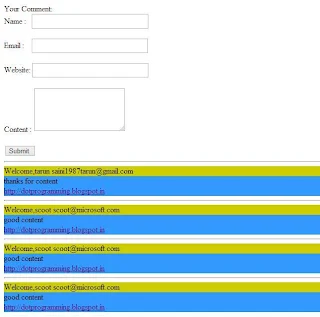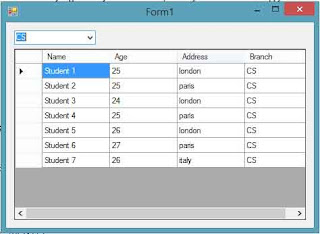Introduction
The CustomValidator control is used to customize and implement data validation as per your requirement. Occasionally, You might need to validate your data in a way that is not possible directly with the help of existing the Validation controls. For example , if you want to find out whether a number is odd or even , you cannot use an existing validation control for doing that because this functionality is not included in any of the Validation controls. To solve this problem , you need a Validation control that can be customized to solve this problem. The CustomValidator control exists within the System.Web.UI.WebControls namespace. The CustomValidator control checks whether or not the input you have given, such as prime, even, or odd number, matches a given condition.
Public Properties of the CustomValidator Class:
ClientValidationFunction : Obtains or sets the name of the custom client-side script function used for validation.
ValidateEmptyText : Obtains or sets s Boolean value indicating whether empty text should be validated or not.
Code-Behind file
The CustomValidator control is used to customize and implement data validation as per your requirement. Occasionally, You might need to validate your data in a way that is not possible directly with the help of existing the Validation controls. For example , if you want to find out whether a number is odd or even , you cannot use an existing validation control for doing that because this functionality is not included in any of the Validation controls. To solve this problem , you need a Validation control that can be customized to solve this problem. The CustomValidator control exists within the System.Web.UI.WebControls namespace. The CustomValidator control checks whether or not the input you have given, such as prime, even, or odd number, matches a given condition.
Public Properties of the CustomValidator Class:
ClientValidationFunction : Obtains or sets the name of the custom client-side script function used for validation.
ValidateEmptyText : Obtains or sets s Boolean value indicating whether empty text should be validated or not.
<%@ Page Language="C#" AutoEventWireup="true" CodeFile="logincontrol.aspx.cs" Inherits="logincontrol" %>
<!DOCTYPE html>
<html xmlns="http://www.w3.org/1999/xhtml">
<head runat="server">
<title></title>
</head>
<body>
<form id="form1" runat="server">
<div>
Enter number :
<asp:TextBox ID="TextBox1" runat="server" Height="19px" Width="234px"></asp:TextBox>
<asp:CustomValidator ID="CustomValidator1" runat="server" ControlToValidate="TextBox1" ErrorMessage="CustomValidator" OnServerValidate="CustomValidator1_ServerValidate"></asp:CustomValidator>
<br />
<asp:Button ID="Button1" runat="server" OnClick="Button1_Click" Text="Submit" />
<br />
</div>
</form>
</body>
</html>
<!DOCTYPE html>
<html xmlns="http://www.w3.org/1999/xhtml">
<head runat="server">
<title></title>
</head>
<body>
<form id="form1" runat="server">
<div>
Enter number :
<asp:TextBox ID="TextBox1" runat="server" Height="19px" Width="234px"></asp:TextBox>
<asp:CustomValidator ID="CustomValidator1" runat="server" ControlToValidate="TextBox1" ErrorMessage="CustomValidator" OnServerValidate="CustomValidator1_ServerValidate"></asp:CustomValidator>
<br />
<asp:Button ID="Button1" runat="server" OnClick="Button1_Click" Text="Submit" />
<br />
</div>
</form>
</body>
</html>
using System;
using System.Collections.Generic;
using System.Linq;
using System.Web;
using System.Web.UI;
using System.Web.UI.WebControls;
public partial class logincontrol : System.Web.UI.Page
{ protected void Page_Load(object sender, EventArgs e)
{
}
protected void Button1_Click(object sender, EventArgs e)
{
}
protected void CustomValidator1_ServerValidate(object source, ServerValidateEventArgs args)
{
if (Convert.ToInt32(args.Value) % 2 == 0)
{
Response.Write("even number");
}
else
{
Response.Write("odd number");
}
}
}
using System.Collections.Generic;
using System.Linq;
using System.Web;
using System.Web.UI;
using System.Web.UI.WebControls;
public partial class logincontrol : System.Web.UI.Page
{ protected void Page_Load(object sender, EventArgs e)
{
}
protected void Button1_Click(object sender, EventArgs e)
{
}
protected void CustomValidator1_ServerValidate(object source, ServerValidateEventArgs args)
{
if (Convert.ToInt32(args.Value) % 2 == 0)
{
Response.Write("even number");
}
else
{
Response.Write("odd number");
}
}
}