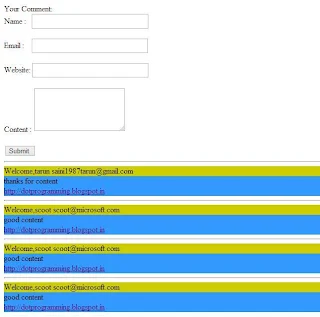The MultiView Control
The MultiView control is a container for a group of view controls . It allows you to define a group of View controls , where each View control contains child controls . Your application can then render a specific View control based on specific criteria , such as user identity, user preferences, and information passed in a querystring parameter. The MultiView control is also used to create wizard . To allow user to navigate between View controls within a MultiView control, you can add a LinkButton or Button control to each View control.
Public properties of the MultiView Class
ActiveViewIndex : Obtains or set the index value of the active View control within a MultiView control.
EnableTheming : Obtains or sets a value showing whether themes apply to the MultiView control.
Views : Obtains the collections of view controls in the MultiView control.
Public Methods of the MultiView Class
GetActiveView : Obtains the current active View control within a MultiView control.
setActiveView : Sets the specified View control to the active view within a MultiView control.
Public Event of the MultiView Class
ActiveViewChnaged : Raised when the active View control of a multiView control changes between posts to the server.
The View Control
The view control is a container for a group of controls . A View control must always be stored within a MultiView control. Only one View control can be defined as the active view within a MultiView control at a time. A view control can contain any type of controls, including other MultiView controls. A View control does not support any style properties . To apply styles to a View Control , You have to add one or more panel controls to the View controls. To allow users to navigate between multiple View controls within a MultiView control , you can add a LinkButton or Button control to each View Control.
Public Properties of the View Class
EnableTheming : Obtains or sets a value showing if themes apply to this controls or not.
Visible : Obtains or sets a value which indicates whether the View control is visible.
Output
The MultiView control is a container for a group of view controls . It allows you to define a group of View controls , where each View control contains child controls . Your application can then render a specific View control based on specific criteria , such as user identity, user preferences, and information passed in a querystring parameter. The MultiView control is also used to create wizard . To allow user to navigate between View controls within a MultiView control, you can add a LinkButton or Button control to each View control.
Public properties of the MultiView Class
ActiveViewIndex : Obtains or set the index value of the active View control within a MultiView control.
EnableTheming : Obtains or sets a value showing whether themes apply to the MultiView control.
Views : Obtains the collections of view controls in the MultiView control.
Public Methods of the MultiView Class
GetActiveView : Obtains the current active View control within a MultiView control.
setActiveView : Sets the specified View control to the active view within a MultiView control.
Public Event of the MultiView Class
ActiveViewChnaged : Raised when the active View control of a multiView control changes between posts to the server.
The View Control
The view control is a container for a group of controls . A View control must always be stored within a MultiView control. Only one View control can be defined as the active view within a MultiView control at a time. A view control can contain any type of controls, including other MultiView controls. A View control does not support any style properties . To apply styles to a View Control , You have to add one or more panel controls to the View controls. To allow users to navigate between multiple View controls within a MultiView control , you can add a LinkButton or Button control to each View Control.
Public Properties of the View Class
EnableTheming : Obtains or sets a value showing if themes apply to this controls or not.
Visible : Obtains or sets a value which indicates whether the View control is visible.
<%@ Page Language="C#" %>
<!DOCTYPE html>
<script runat="server">
protected void Button1_Click(object sender, EventArgs e)
{
MultiView1.Visible = true;
MultiView1.SetActiveView(View1);
}
protected void Button2_Click(object sender, EventArgs e)
{
MultiView1.Visible = true;
MultiView1.SetActiveView(View2);
}
</script>
<html xmlns="http://www.w3.org/1999/xhtml">
<head runat="server">
<title></title>
<style type="text/css">
.auto-style1 {
font-size: larger;
}
</style>
</head>
<body>
<form id="form1" runat="server">
<strong><span class="auto-style1">Select Buttons for birthday gift </span></strong>
<div>
<asp:Button ID="Button1" runat="server" Text="Gift 1" OnClick="Button1_Click" />
<asp:Button ID="Button2" runat="server" Text="Gift 2" OnClick="Button2_Click" />
<br />
<asp:MultiView ID="MultiView1" runat="server" ActiveViewIndex ="0" Visible ="false">
<asp:View ID="View1" runat ="server">
<asp:Image ID="Image1" runat="server" Height="165px" ImageUrl="~/picture/images.jpg" Width="194px" />
</asp:View>
<asp:View ID="View2" runat ="server" >
<asp:Image ID="Image2" runat="server" Height="165px" ImageUrl="~/picture/motorola droid.jpg" Width="191px" />
</asp:View>
</asp:MultiView>
</div>
</form>
</body>
</html>
<!DOCTYPE html>
<script runat="server">
protected void Button1_Click(object sender, EventArgs e)
{
MultiView1.Visible = true;
MultiView1.SetActiveView(View1);
}
protected void Button2_Click(object sender, EventArgs e)
{
MultiView1.Visible = true;
MultiView1.SetActiveView(View2);
}
</script>
<html xmlns="http://www.w3.org/1999/xhtml">
<head runat="server">
<title></title>
<style type="text/css">
.auto-style1 {
font-size: larger;
}
</style>
</head>
<body>
<form id="form1" runat="server">
<strong><span class="auto-style1">Select Buttons for birthday gift </span></strong>
<div>
<asp:Button ID="Button1" runat="server" Text="Gift 1" OnClick="Button1_Click" />
<asp:Button ID="Button2" runat="server" Text="Gift 2" OnClick="Button2_Click" />
<br />
<asp:MultiView ID="MultiView1" runat="server" ActiveViewIndex ="0" Visible ="false">
<asp:View ID="View1" runat ="server">
<asp:Image ID="Image1" runat="server" Height="165px" ImageUrl="~/picture/images.jpg" Width="194px" />
</asp:View>
<asp:View ID="View2" runat ="server" >
<asp:Image ID="Image2" runat="server" Height="165px" ImageUrl="~/picture/motorola droid.jpg" Width="191px" />
</asp:View>
</asp:MultiView>
</div>
</form>
</body>
</html>
Output