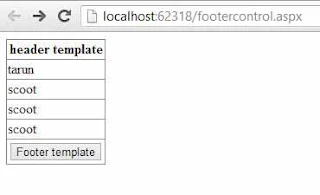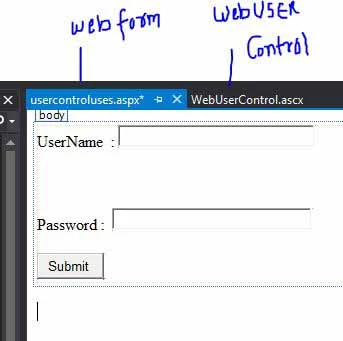Top related post
Add FooterTemplate in Gridview
Source code
OutputAdd FooterTemplate in Gridview
Source code
<%@ Page Language="C#" AutoEventWireup="true" CodeFile="footercontrol.aspx.cs" Inherits="footercontrol" %>
<!DOCTYPE html>
<html xmlns="http://www.w3.org/1999/xhtml">
<head runat="server">
<title></title>
</head>
<body>
<form id="form1" runat="server">
<div>
<asp:GridView ID="GridView1" runat="server" AutoGenerateColumns ="false" ShowFooter="True">
<Columns >
<asp:TemplateField HeaderText ="header template">
<ItemTemplate>
<asp:Label ID="l1" runat ="server" Text ='<% # Eval("Name") %>' />
</ItemTemplate>
<FooterTemplate>
<asp:Button ID="Button1" runat="server" Text="Footer template" />
</FooterTemplate>
</asp:TemplateField>
</Columns>
</asp:GridView>
</div>
</form>
</body>
</html>
CodeBehind File
<!DOCTYPE html>
<html xmlns="http://www.w3.org/1999/xhtml">
<head runat="server">
<title></title>
</head>
<body>
<form id="form1" runat="server">
<div>
<asp:GridView ID="GridView1" runat="server" AutoGenerateColumns ="false" ShowFooter="True">
<Columns >
<asp:TemplateField HeaderText ="header template">
<ItemTemplate>
<asp:Label ID="l1" runat ="server" Text ='<% # Eval("Name") %>' />
</ItemTemplate>
<FooterTemplate>
<asp:Button ID="Button1" runat="server" Text="Footer template" />
</FooterTemplate>
</asp:TemplateField>
</Columns>
</asp:GridView>
</div>
</form>
</body>
</html>
using System;
using System.Collections.Generic;
using System.Configuration;
using System.Linq;
using System.Web;
using System.Web.UI;
using System.Web.UI.WebControls;
using System.Data.SqlClient;
public partial class footercontrol : System.Web.UI.Page
{
protected void Page_Load(object sender, EventArgs e)
{
SqlConnection con = new System.Data.SqlClient.SqlConnection();
con.ConnectionString = ConfigurationManager.ConnectionStrings["ConnectionString"].ToString();
con.Open();
System.Data.SqlClient.SqlCommand cmd = new System.Data.SqlClient.SqlCommand();
cmd.CommandText = "Select * from commentbox";
cmd.Connection = con;
System.Data.SqlClient.SqlDataAdapter da = new System.Data.SqlClient.SqlDataAdapter(cmd);
System.Data.DataSet ds = new System.Data.DataSet();
da.Fill(ds);
GridView1.DataSource = ds;
GridView1.DataBind();
}
}
using System.Collections.Generic;
using System.Configuration;
using System.Linq;
using System.Web;
using System.Web.UI;
using System.Web.UI.WebControls;
using System.Data.SqlClient;
public partial class footercontrol : System.Web.UI.Page
{
protected void Page_Load(object sender, EventArgs e)
{
SqlConnection con = new System.Data.SqlClient.SqlConnection();
con.ConnectionString = ConfigurationManager.ConnectionStrings["ConnectionString"].ToString();
con.Open();
System.Data.SqlClient.SqlCommand cmd = new System.Data.SqlClient.SqlCommand();
cmd.CommandText = "Select * from commentbox";
cmd.Connection = con;
System.Data.SqlClient.SqlDataAdapter da = new System.Data.SqlClient.SqlDataAdapter(cmd);
System.Data.DataSet ds = new System.Data.DataSet();
da.Fill(ds);
GridView1.DataSource = ds;
GridView1.DataBind();
}
}