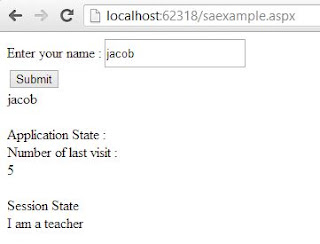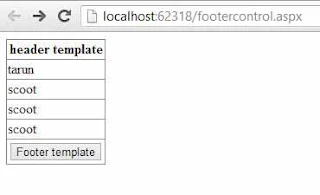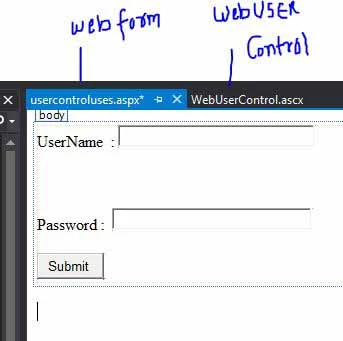Application State : Application state is used to store data corresponding to all the variables of an ASP.NET Web application. The data in application state is stored once and read several times. Application state uses the HttpApplicationstate class to store and share the data throughout the application. You can access the information stored in an applicationstate by using the HttpApplication class property. Data stored in application state is accessible to all the pages of the application and is the same for all users accessing the application. The HttpApplicationstate class provides a lock, method , which you can use to ensure that only one user is able to access and modify the data of an application at any instant of time.
Session State : Each client accessing a Web application maintains a distinct session with the Web server, and there is also specific information associated with each of these sessions. Session state is defined in the <sessionState> section of the web.config file. It also stores the data specific to a user session in session variables. Different session variables are created for each user session. In addition, session variables can be accessed from any page of the application. When a user accesses a page , a session ID for the user is created. The session ID is transferred between the server and the client over the HTTP protocol using cookies.
View State : View state stores page specific information , when a page is posted back to the server. When a page is processed, the current state of the page and its controls is hashed (transforming a sequence of character into a fixed-length value ) into a string and saved as a hidden field on the page. Such a state of the page is called view state.
Example of Application State , Session State and View State
Step-1 : Add Global.asax file in your project
Step-2 : Copy this code and paste in your global.asax file
<%@ Application Language="C#" %>
<%@ Import Namespace="WebSite2" %>
<%@ Import Namespace="System.Web.Optimization" %>
<%@ Import Namespace="System.Web.Routing" %>
<script runat="server">
void Application_Start(object sender, EventArgs e)
{
Application["visits"] = 0;
}
void Application_End(object sender, EventArgs e)
{
// Code that runs on application shutdown
}
void Application_Error(object sender, EventArgs e)
{
// Code that runs when an unhandled error occurs
}
void Session_Start(Object sender, EventArgs e)
{
Session["mytext"] = "I am a teacher";
}
</script>
Add a webform in your project
Step-4: Copy this code and paste to your webform
Source code
<%@ Page Language="C#" AutoEventWireup="true" CodeFile="saexample.aspx.cs" Inherits="saexample" %>
<!DOCTYPE html>
<html xmlns="http://www.w3.org/1999/xhtml">
<head runat="server">
<title></title>
</head>
<body>
<form id="form1" runat="server">
<div>
Enter your name :
<asp:TextBox ID="TextBox1" runat="server" Height="26px" Width="155px"></asp:TextBox>
<br />
<asp:Button ID="Button1" runat="server" OnClick="Button1_Click" Text="Submit" />
<br />
<asp:Label ID="Label1" runat="server"></asp:Label>
<br />
<br />
Application State :<br />
Number of last visit :<br />
<asp:Label ID="Label2" runat="server"></asp:Label>
<br />
<br />
Session State<br />
<asp:Label ID="Label3" runat="server"></asp:Label>
<br />
</div>
</form>
</body>
</html>
Code Behind file
using System;
using System.Collections.Generic;
using System.Linq;
using System.Web;
using System.Web.UI;
using System.Web.UI.WebControls;
public partial class saexample : System.Web.UI.Page
{
protected void Page_Load(object sender, EventArgs e)
{
Application["visits"] = (int)Application["visits"] + 1;
Label2.Text = Application["visits"].ToString();
Label3.Text = (string)Session["mytext"];
}
protected void Button1_Click(object sender, EventArgs e)
{
string txtvalue = TextBox1.Text;
ViewState.Add("item", txtvalue);
string item = (string)ViewState["item"];
Label1.Text = item;
}
}
OutPut