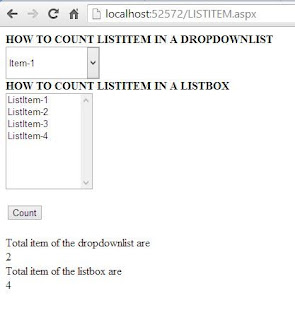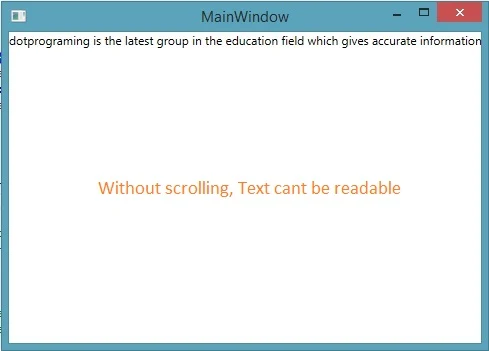The Panel Control
The Panel control is one of the most frequently used controls. It creates a borderless division on the form, by using this division one can place the controls inside this control. This control exists within System.Web.UI.WebControls namespace. The panel control are useful when you want to show or hide a group of controls at once or when you want to add controls to a Web page through code.How to change panel background color dynamically
When you add a panel control on a Web page (panelcontrol.aspx), it adds the following code to the source code of the Web page.
<asp:Panel ID="Panel1" runat="server"></asp:Panel>
In this example , we have placed two panel controls on the Web page. The first control contains two RadioButton controls showing color options on the button Control's click event. The second Panel control displays the color selected by any of the RadioButton control.
<%@ Page Language="C#" %>
<!DOCTYPE html>
<script runat="server">
protected void Button1_Click(object sender, EventArgs e)
{
string s = string.Empty;
if (RadioButton1.Checked)
{
s = RadioButton1.Text;
Panel2.Attributes.Add("Style", "BackGround-Color:" + s);
}
else
{
s = RadioButton2.Text;
Panel2.Attributes.Add("Style", "BackGround-Color:" + s);
}
}
</script>
<html xmlns="http://www.w3.org/1999/xhtml">
<head runat="server">
<title></title>
</head>
<body>
<form id="form1" runat="server">
<div>
<asp:Panel ID="Panel1" runat="server">
<asp:RadioButton ID="RadioButton1" runat="server" Text="Red" AutoPostBack="True" GroupName ="c1" />
<asp:RadioButton ID="RadioButton2" runat="server" Text="Green" AutoPostBack="True" GroupName ="c1" />
<br />
<asp:Button ID="Button1" runat="server" OnClick="Button1_Click" Text="Change Color" />
<br />
</asp:Panel>
</div>
<asp:Panel ID="Panel2" runat="server">
Panel-color changed</asp:Panel>
</form>
</body>
</html>
Output
<!DOCTYPE html>
<script runat="server">
protected void Button1_Click(object sender, EventArgs e)
{
string s = string.Empty;
if (RadioButton1.Checked)
{
s = RadioButton1.Text;
Panel2.Attributes.Add("Style", "BackGround-Color:" + s);
}
else
{
s = RadioButton2.Text;
Panel2.Attributes.Add("Style", "BackGround-Color:" + s);
}
}
</script>
<html xmlns="http://www.w3.org/1999/xhtml">
<head runat="server">
<title></title>
</head>
<body>
<form id="form1" runat="server">
<div>
<asp:Panel ID="Panel1" runat="server">
<asp:RadioButton ID="RadioButton1" runat="server" Text="Red" AutoPostBack="True" GroupName ="c1" />
<asp:RadioButton ID="RadioButton2" runat="server" Text="Green" AutoPostBack="True" GroupName ="c1" />
<br />
<asp:Button ID="Button1" runat="server" OnClick="Button1_Click" Text="Change Color" />
<br />
</asp:Panel>
</div>
<asp:Panel ID="Panel2" runat="server">
Panel-color changed</asp:Panel>
</form>
</body>
</html>