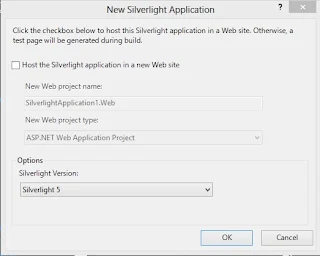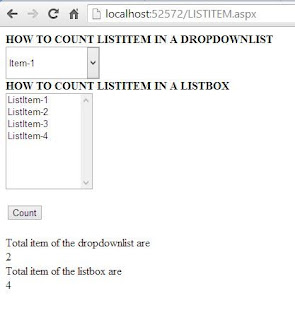Introduction
Its a shopping cart project which is used over the network. Present time online shopping companies get benefits from online selling because they getting lots of money compare to manual marketing. The scene of the project is making online application which is used for online shopping. Basically this application is designed for camera only also its a demo application.Application of the project
- Gets some extra cash from online selling
- Application is designed for Institutional purpose
Features of the project
- Add new category and sub-category of the camera
- User registration page
- Online cashing
- Searching facility
- User session
- Add to cart facility
- Admin panel
- Customer panel
Hardware and software requirements of the project
- Visual studio 2010
- SQL-SERVER 2008
How to run your project
- Open your project in VS2010
- Run your home page
- First register into this site
- After that click on any camera which you want to purchase
- Add quantity and add item to the cart
- In admin panel first check your admin password in server explorer
- Add new camera detail after login into Admin panel