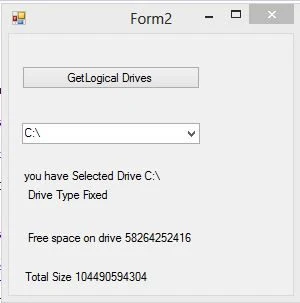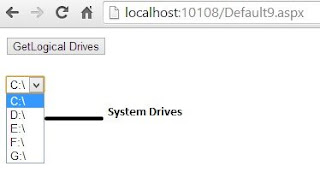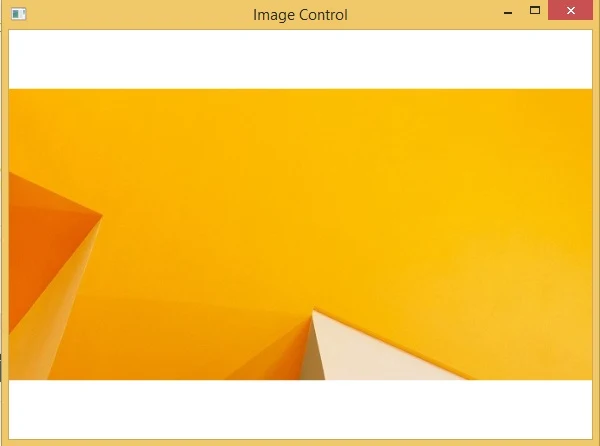According to the previous post we don’t need to define the items first. Means the source having the items to be bind with listbox. In the XAML define a listbox with some common properties you want as height, width and etc. Don’t forget the name property, because it will be used to assign itemsSource for this control.
<ListBox Name="listBox" Width="200"/>
Create a list of type string and add some items with Add() method of list. I have added the same items as in grid resources.
Just run the code and the same window will be shown with a listbox containing above four items.
Listbox have a property selectedIndex which is used to get or set the selected index of the control. To select an item by default we can use this property as:
listBox.SelectedIndex = 2;
Write the above line of code just below the c# code, and California will be selected.
<ListBox Name="listBox" Width="200"/>
Create a list of type string and add some items with Add() method of list. I have added the same items as in grid resources.
List<string> strList = new List<string>();
strList.Add("London");
strList.Add("Italy");
strList.Add("California");
strList.Add("France");
listBox.ItemsSource = strList;
strList.Add("London");
strList.Add("Italy");
strList.Add("California");
strList.Add("France");
listBox.ItemsSource = strList;
Just run the code and the same window will be shown with a listbox containing above four items.
Listbox have a property selectedIndex which is used to get or set the selected index of the control. To select an item by default we can use this property as:
listBox.SelectedIndex = 2;
Write the above line of code just below the c# code, and California will be selected.