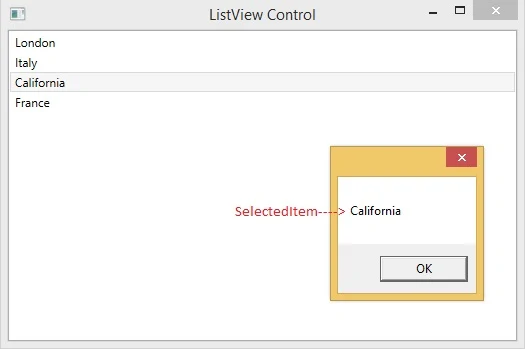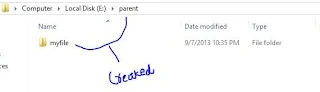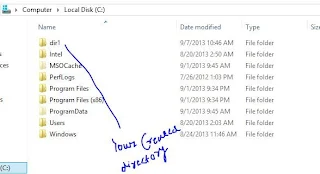Introduction about Dictionary
If you know about array , array can store only single value or single type value in the memory . It can't store double value in single memory location with different types. Suppose you want to store name and age of the person in single memory location then you must use collection . Here in this example we will use Dictionary collection.The simple syntax of dictionary object are
Dictionary<type, type> dict = new Dictionary<type, type>();
The above mention syntax is says to you that if you want to store person age with person name then you must use Dictionary
for example
//create instance of the the Dictionary
Dictionary<string,int> dict =new Dictionary<string,int>();
//Add item to the dictionary
dict.Add("my name is jacob", 26);
dict.Add("my name is lefore",27);
Now if you want to show of the data , You can use any data control such as GridView , FormView , ListView etc.
Lets take an simple example to bind GridView using Dictionary collection
<%@ Page Language="C#" AutoEventWireup="true" CodeFile="Default11.aspx.cs" Inherits="Default11" %>
<!DOCTYPE html>
<html xmlns="http://www.w3.org/1999/xhtml">
<head runat="server">
<title></title>
</head>
<body>
<form id="form1" runat="server">
<div>
<asp:GridView ID="GridView1" runat="server" CellPadding="4" ForeColor="#333333" GridLines="None">
<AlternatingRowStyle BackColor="White" ForeColor="#284775" />
<EditRowStyle BackColor="#999999" />
<FooterStyle BackColor="#5D7B9D" Font-Bold="True" ForeColor="White" />
<HeaderStyle BackColor="#5D7B9D" Font-Bold="True" ForeColor="White" />
<PagerStyle BackColor="#284775" ForeColor="White" HorizontalAlign="Center" />
<RowStyle BackColor="#F7F6F3" ForeColor="#333333" />
<SelectedRowStyle BackColor="#E2DED6" Font-Bold="True" ForeColor="#333333" />
<SortedAscendingCellStyle BackColor="#E9E7E2" />
<SortedAscendingHeaderStyle BackColor="#506C8C" />
<SortedDescendingCellStyle BackColor="#FFFDF8" />
<SortedDescendingHeaderStyle BackColor="#6F8DAE" />
</asp:GridView>
</div>
</form>
</body>
</html>
<!DOCTYPE html>
<html xmlns="http://www.w3.org/1999/xhtml">
<head runat="server">
<title></title>
</head>
<body>
<form id="form1" runat="server">
<div>
<asp:GridView ID="GridView1" runat="server" CellPadding="4" ForeColor="#333333" GridLines="None">
<AlternatingRowStyle BackColor="White" ForeColor="#284775" />
<EditRowStyle BackColor="#999999" />
<FooterStyle BackColor="#5D7B9D" Font-Bold="True" ForeColor="White" />
<HeaderStyle BackColor="#5D7B9D" Font-Bold="True" ForeColor="White" />
<PagerStyle BackColor="#284775" ForeColor="White" HorizontalAlign="Center" />
<RowStyle BackColor="#F7F6F3" ForeColor="#333333" />
<SelectedRowStyle BackColor="#E2DED6" Font-Bold="True" ForeColor="#333333" />
<SortedAscendingCellStyle BackColor="#E9E7E2" />
<SortedAscendingHeaderStyle BackColor="#506C8C" />
<SortedDescendingCellStyle BackColor="#FFFDF8" />
<SortedDescendingHeaderStyle BackColor="#6F8DAE" />
</asp:GridView>
</div>
</form>
</body>
</html>
CodeBehind
using System;
using System.Collections.Generic;
using System.Linq;
using System.Web;
using System.Web.UI;
using System.Web.UI.WebControls;
public partial class Default11 : System.Web.UI.Page
{
protected void Page_Load(object sender, EventArgs e)
{
Dictionary<string, int> dict = new Dictionary<string, int>();
dict.Add("My name is jacob", 26);
dict.Add("My name is lefore", 27);
dict.Add("My name is michel", 24);
dict.Add("My name is lisa", 19);
GridView1.DataSource = dict;
GridView1.DataBind();
}
}
Output