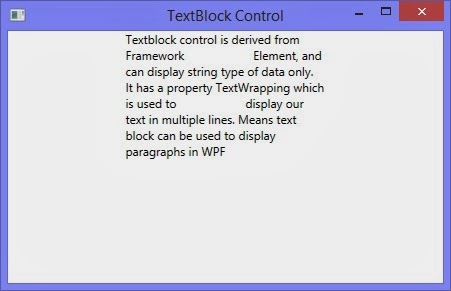CSS introduction
CSS is a new web page layout method that has been added to
HTML to give we developer more control over their desing and content layout.
CSS allows a designer to create a standard set of commands(either embeded
inside web page or from an external page) that controls the style of all
subsequent pages.
With CSS you can add style (fonts , spacing, colors, size
and links ) to web documents . Its more advanced techniques that controls the
layout of the page without the use of tables or other cumbersome HTML.
Lets take an simple example
<%@ Page Language="C#" %>
<!DOCTYPE html PUBLIC "-//W3C//DTD XHTML 1.0 Transitional//EN" "http://www.w3.org/TR/xhtml1/DTD/xhtml1-transitional.dtd">
<script runat="server">
protected void Button1_Click(object sender, EventArgs e)
{
BulletedList1.Style.Add(" background-color", "blue");
BulletedList1.Style.Add(" font-size", "xx-large;");
}
</script>
<html xmlns="http://www.w3.org/1999/xhtml">
<head runat="server">
<title></title>
</head>
<body>
<form id="form1" runat="server">
<div>
<asp:Button ID="Button1" runat="server" Text="Apply style"
onclick="Button1_Click" Width="154px" />
<asp:BulletedList ID="BulletedList1" runat="server">
<asp:ListItem>Apple </asp:ListItem>
<asp:ListItem>Mango</asp:ListItem>
<asp:ListItem>Orange</asp:ListItem>
</asp:BulletedList>
</div>
</form>
</body>
</html>
Output
<!DOCTYPE html PUBLIC "-//W3C//DTD XHTML 1.0 Transitional//EN" "http://www.w3.org/TR/xhtml1/DTD/xhtml1-transitional.dtd">
<script runat="server">
protected void Button1_Click(object sender, EventArgs e)
{
BulletedList1.Style.Add(" background-color", "blue");
BulletedList1.Style.Add(" font-size", "xx-large;");
}
</script>
<html xmlns="http://www.w3.org/1999/xhtml">
<head runat="server">
<title></title>
</head>
<body>
<form id="form1" runat="server">
<div>
<asp:Button ID="Button1" runat="server" Text="Apply style"
onclick="Button1_Click" Width="154px" />
<asp:BulletedList ID="BulletedList1" runat="server">
<asp:ListItem>Apple </asp:ListItem>
<asp:ListItem>Mango</asp:ListItem>
<asp:ListItem>Orange</asp:ListItem>
</asp:BulletedList>
</div>
</form>
</body>
</html>