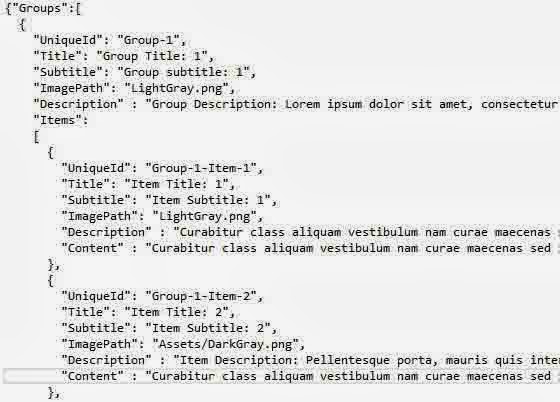If you are creating dynamic application then must be used database. Before open the connection must to create connection string with the engine or database. Various database engine available in the market, which are SQL, MYSQL, ORACLE etc. Each application have own connection string to connect with the database. In this article, we will learn about that.
How to create connection String with SQL in ASP.NET C#
In Code File
using System.Data.SqlClient;
SqlConnection con = new SqlConnection();
con.ConnectionString =ConfigurationManager.ConnectionStrings ["ConnectionString"].ToString ();
con.Open ();
Using SqlConnection class, you can connect your application with database server. This class is exist in System.Data.SqlClient namespace. ConnectionString is the property of that class, in which you should pass some parameter which is mentioned below in web.config file.
In Web.Config file
<connectionStrings>
<add name="ConnectionString" connectionString="Data Source= (LocalDB)\v11.0;AttachDbFilename=|DataDirectory|\Database.mdf;Integrated Security=True;MultipleActiveResultSets=True;Application Name=EntityFramework"
providerName="System.Data.SqlClient" />
</connectionStrings>
You can pass the ConnnectionString directly in the .cs file, but here we use web.config file for security purpose because this file is not rendered on the browser. ConnectionString take some parameters like DataSource( server name), AttachDbFilename (location of the file, where your database file exist), Integrated Security(takes windows based security). You can use Initial Catalog for database file name also username and password in place of Integrated Security.
How to create connection String in PHP with phpmyadmin
<?php
$con = mysql_connect("localhost","root","");
if (!$con)
{
die('Could not connect: ' . mysql_error());
}
mysql_select_db("studentinfo", $con);
?>
In the above mentioned code, 'mysql_connect' is a method, in which you have to pass name of server, username of the server and password. After creating the connection you should check that is connection is ok using die method. Using 'mysql_select_db' method you can pass the name of the database for updating the data.