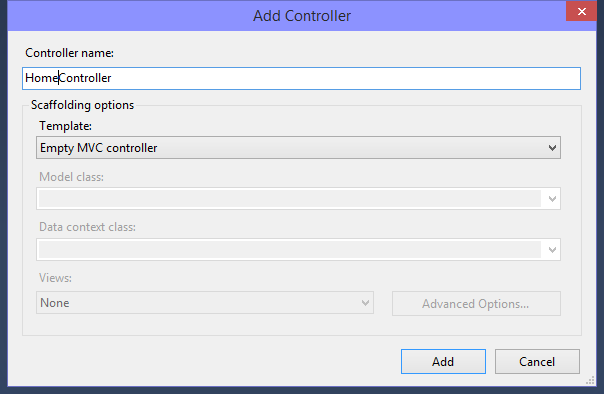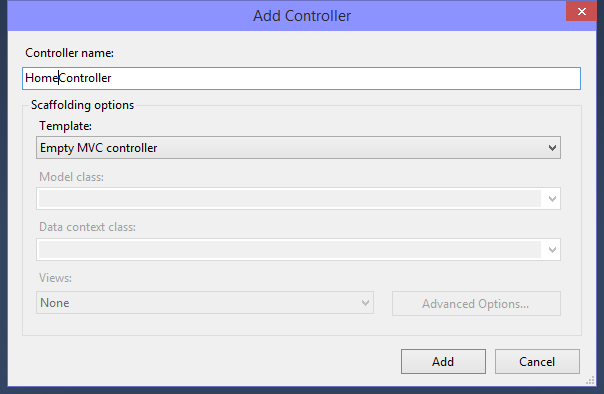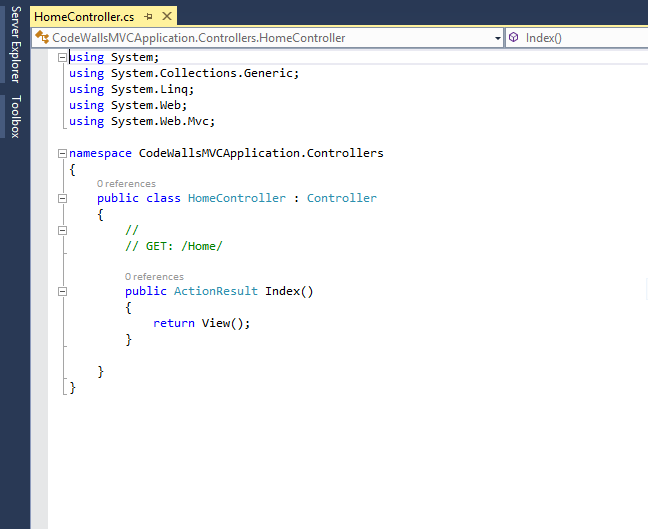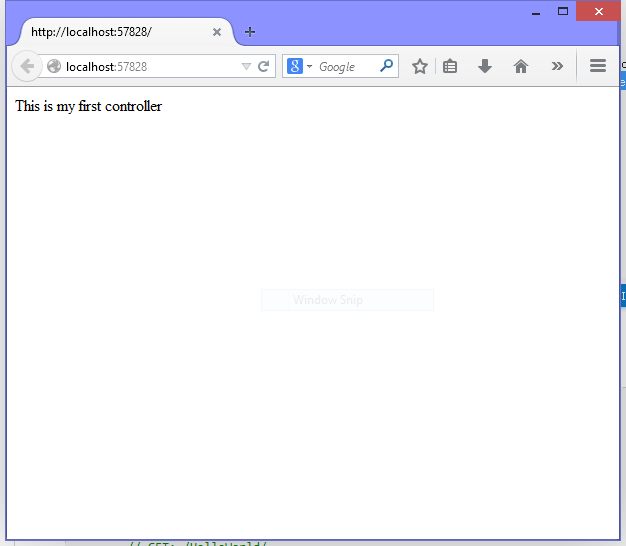Creating a Model means create a database table with required fields in form of simple class and its properties. This class must be added to the pre-added folder Models which differentiate this from all the simple classes in the MVC application.
In earlier article we have created a view for an existing action method Index which is by default added. At the same time we have passed some values from the same action to the respective view page. Those values have been passed through ViewBag, used to dynamically share values from controller to view.
Models folder contains all the classes used to represent application model for the application including validation logic and data access. Right click on the Models folder and add a new class Product and add some properties in that class as shown below:
public class Product
{
public int Id {get; set;}
public string Name {get; set;}
public string Description {get; set;}
public string Color {get; set;}
public string Type {get; set;}
public double Price {get; set;}
}
Using this model class we can either create a database through code- first approach or just use it with a List object to show the data on view page. We will use second option here, create a simple list object and pass items to view page.
Create a Controller ProductsController and choose Empty MVC Controller in Template selection. There is a default action method Index, delete and create a new action method List. You can even change its name from Index to List because there is not view page for this action method.
In this action method we will create a simple list of products with some items and then show those items in the list page. Write the below code in this list method:
public ActionResult List()
{
List<Product> productList = new List<Product>();
productList.Add(new Product() { Id = 1, Name = "Mouse", Color = "Black", Description = "", Price = 800, Type = "Electronics" });
productList.Add(new Product() { Id = 2, Name = "Scanner", Color = "White", Description = "", Price = 3000, Type = "Electronics" });
productList.Add(new Product() { Id = 3, Name = "Mobile", Color = "Dark Grey", Description = "", Price = 6000, Type = "Electronics" });
productList.Add(new Product() { Id = 4, Name = "Shirt", Color = "Blue", Description = "", Price = 850, Type = "Cloths" });
productList.Add(new Product() { Id = 5, Name = "Shampoo", Color = "Black", Description = "", Price = 125, Type = "Hair Product" });
return View(productList);
}
Create a View for this action method which will have the same name “List”. In this view file we have to write simple html that will show all the records added in the action method. Write the below code in this view page:
@model IEnumerable<CodeWallMVCApplication.Models.Product>
@{
ViewBag.Title = "List";
}
<h2>Product List</h2>
<table>
<thead>
<tr>
<th>No.</th>
<th>Name</th>
<th>Description</th>
<th>Color</th>
<th>Type</th>
<th>Price</th>
</tr>
</thead>
<tbody>
@foreach (var item in Model)
{
<tr>
<td>@item.Id</td>
<td>@item.Name</td>
<td>@item.Description</td>
<td>@item.Color</td>
<td>@item.Type</td>
<td>@item.Price</td>
</tr>
}
</tbody>
</table>
The first line specifies about the model rendered on this view, remaining code is same as simple html code. Run this application the on the address bar write http://localhost:53420/Products/List and it will show the product list, added on the action method. In the address, port no may be change according to the application created so don’t copy it from here, just run your application.