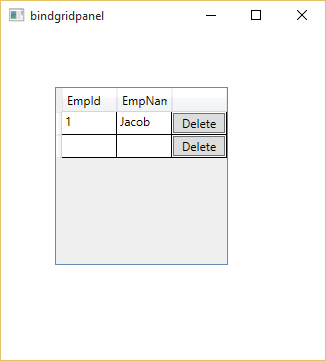Introduction
In this article i will learn about password strength control of ajax. Example of password indicator of ajax in asp.net. This example cover all such things which is related to password strength.Description
i already explained about Always visible control example in ajax. Example of calendar extender using ajax. Example of Numeric UpDown Extender example using ajax. Example of Resizable control in asp.net. Slider Extender example in AJAX.Source code :
<%@ Page Language="VB" AutoEventWireup="false" CodeFile="Default2.aspx.vb" Inherits="Default2" %><%@ Register assembly="AjaxControlToolkit" namespace="AjaxControlToolkit" tagprefix="cc1" %>
<!DOCTYPE html>
<html xmlns="http://www.w3.org/1999/xhtml">
<head runat="server">
<title></title>
<style>
.very{
background-color:gray;
color:white;
}
.weak{
background-color:Red;
color:white;
}
.average{
background-color:blue;
color:white;
}
.good{
background-color:orange;
color:green;
}
.excellent
{
background-color:green;
color:black;
}
.barline
{
border-style:solid;
border-width:2px;
width:190px;
padding:2px;
}
</style>
</head>
<body>
<form id="form1" runat="server">
<asp:ScriptManager ID="ScriptManager1" runat="server"></asp:ScriptManager>
<div>
Password:
<asp:TextBox TextMode="Password" ID="TextBox1" runat="server" Height="23px" Width="227px"></asp:TextBox>
</div>
<p>
<asp:Label ID="Label1" runat="server" Text="Label"></asp:Label>
<cc1:PasswordStrength PreferredPasswordLength="8" TargetControlID="TextBox1" ID="pwdstrength" runat="server" StrengthIndicatorType="Text" HelpStatusLabelID="Label1" MinimumNumericCharacters="1" MinimumSymbolCharacters="1" TextStrengthDescriptions="very;weak;average;good;excellent" />
</p>
<p>
</p>
<p>
PassWord Indicator :
<asp:TextBox TextMode="Password" ID="TextBox2" runat="server" Height="23px" Width="227px"></asp:TextBox>
<cc1:PasswordStrength TextStrengthDescriptionStyles="very;weak;average;good;excellent" BarBorderCssClass="barline" PreferredPasswordLength="8" TargetControlID="TextBox2" ID="TextBox2_PasswordStrength" runat="server" StrengthIndicatorType="BarIndicator" HelpStatusLabelID="Label2" MinimumNumericCharacters="1" MinimumSymbolCharacters="1" TextStrengthDescriptions="very;weak;average;good;excellent" />
</p>
<p>
<asp:Label ID="Label2" runat="server" Text="Label"></asp:Label>
</p>
</form>
</body>
</html>
In this example TextStrengthDescriptionStyles cover all css classes which is covered in the example. StrengthIndicatorType define the appearance of the validator.