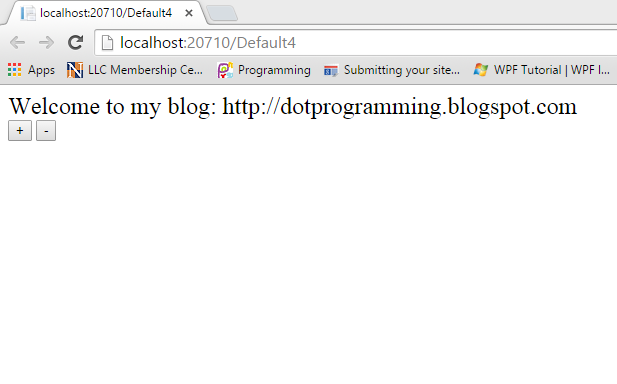Introduction
This software is used to generate random password. Free download random password generator software. Through this password generator you can generator long string password like this
Password: Asdfrte,./7864@3k#
Example of long/strong/good password. If you want to know about this software that how it work?
First to run the executable file and open the software in windows environment and put some number like 15. After entered you get 15 character long string password.
How to design the software:
First to create a new project in visual studio , File-->New-->Project-->Windows form (c# Language). Design a form with one label, one TextBox, one button control. When you press the button then you get long string password. So put this code on Button click.
using System;
using System.Collections.Generic;
using System.ComponentModel;
using System.Data;
using System.Drawing;
using System.Linq;
using System.Text;
using System.Threading.Tasks;
using System.Windows.Forms;
namespace RandomPasswordGenerator
{
public partial class Form1 : Form
{
public Form1()
{
InitializeComponent();
}
private void button1_Click(object sender, EventArgs e)
{
string randomstring = string.Empty;
char[] array = "0123456789qwertyuiopasdfghjklzxcvbnmQWERTYUIOPASDFGHJKLZXCVBNM[];,.?@#$%^&*()".ToCharArray();
Random r1 = new Random();
int getnumber = Convert.ToInt32(textBox1.Text);
for(int i=0;i<getnumber;i++)
{
int point = r1.Next(1, array.Length);
if (!randomstring.Contains(array.GetValue(point).ToString()))
randomstring += array.GetValue(point);
else
i--;
}
lblresult.Text = randomstring;
}
}
}
This software is used to generate random password. Free download random password generator software. Through this password generator you can generator long string password like this
Password: Asdfrte,./7864@3k#
Example of long/strong/good password. If you want to know about this software that how it work?
First to run the executable file and open the software in windows environment and put some number like 15. After entered you get 15 character long string password.
How to design the software:
First to create a new project in visual studio , File-->New-->Project-->Windows form (c# Language). Design a form with one label, one TextBox, one button control. When you press the button then you get long string password. So put this code on Button click.
using System;
using System.Collections.Generic;
using System.ComponentModel;
using System.Data;
using System.Drawing;
using System.Linq;
using System.Text;
using System.Threading.Tasks;
using System.Windows.Forms;
namespace RandomPasswordGenerator
{
public partial class Form1 : Form
{
public Form1()
{
InitializeComponent();
}
private void button1_Click(object sender, EventArgs e)
{
string randomstring = string.Empty;
char[] array = "0123456789qwertyuiopasdfghjklzxcvbnmQWERTYUIOPASDFGHJKLZXCVBNM[];,.?@#$%^&*()".ToCharArray();
Random r1 = new Random();
int getnumber = Convert.ToInt32(textBox1.Text);
for(int i=0;i<getnumber;i++)
{
int point = r1.Next(1, array.Length);
if (!randomstring.Contains(array.GetValue(point).ToString()))
randomstring += array.GetValue(point);
else
i--;
}
lblresult.Text = randomstring;
}
}
}
Code Generate the following output