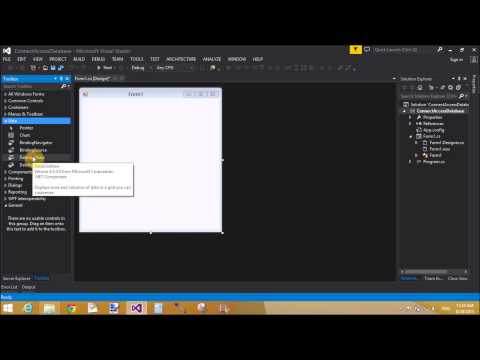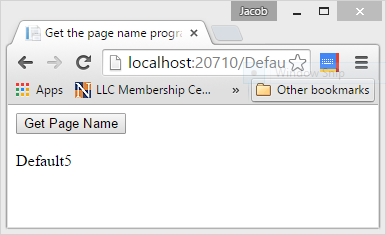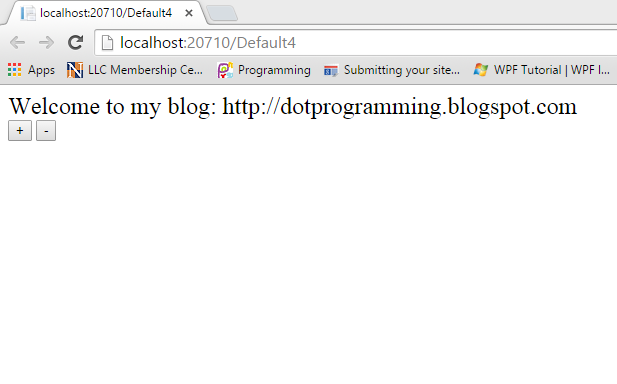Introduction
In Previous article we have already learn that how to connect MS-Access with windows form. Today we will take a example of binding DataGrid with MS-Access in WPF c#. Also learn how to create connection using OleDbConnection class which is exist in System.Data.OleDb namespace.
Description:
First to read, How to create Database table in Ms-Access and how to create connection with MS-Access using c#. Now, after creating the database you can create the command using OleDbCommand class which is also available in System.Data.OleDb namespace. Use OleDbDataReader Class which is used to read the database table in forward only mode. Now, Bind the DataGridView with Data Reader. Check the below mentioned code as well as video:
Database table
Database table
Source code :
<Grid>
<DataGrid Name="grid1" HorizontalAlignment="Left" Margin="116,72,0,0" VerticalAlignment="Top" Height="201" Width="215"/>
</Grid>
<DataGrid Name="grid1" HorizontalAlignment="Left" Margin="116,72,0,0" VerticalAlignment="Top" Height="201" Width="215"/>
</Grid>
Connection String in web.config file
<connectionStrings>
<add name ="Connection" connectionString="Provider=Microsoft.ACE.OLEDB.12.0;Data Source=E:\Dbase.accdb;Persist Security Info=False;"/>
</connectionStrings>
<add name ="Connection" connectionString="Provider=Microsoft.ACE.OLEDB.12.0;Data Source=E:\Dbase.accdb;Persist Security Info=False;"/>
</connectionStrings>
Code Behind
using System;
using System.Collections.Generic;
using System.Configuration;
using System.Data.OleDb;
using System.Linq;
using System.Text;
using System.Threading.Tasks;
using System.Windows;
using System.Windows.Controls;
using System.Windows.Data;
using System.Windows.Documents;
using System.Windows.Input;
using System.Windows.Media;
using System.Windows.Media.Imaging;
using System.Windows.Navigation;
using System.Windows.Shapes;
namespace WpfApplication1
{
/// <summary>
/// Interaction logic for MainWindow.xaml
/// </summary>
public partial class MainWindow : Window
{
public MainWindow()
{
InitializeComponent();
loadgrid();
}
private void loadgrid()
{
OleDbConnection con = new OleDbConnection();
con.ConnectionString=ConfigurationManager.ConnectionStrings["Connection"].ToString();
con.Open();
OleDbCommand cmd = new OleDbCommand();
cmd.CommandText = "select * from [Employee]";
cmd.Connection = con;
OleDbDataReader rd = cmd.ExecuteReader();
grid1.ItemsSource = rd;
}
}
}
using System.Collections.Generic;
using System.Configuration;
using System.Data.OleDb;
using System.Linq;
using System.Text;
using System.Threading.Tasks;
using System.Windows;
using System.Windows.Controls;
using System.Windows.Data;
using System.Windows.Documents;
using System.Windows.Input;
using System.Windows.Media;
using System.Windows.Media.Imaging;
using System.Windows.Navigation;
using System.Windows.Shapes;
namespace WpfApplication1
{
/// <summary>
/// Interaction logic for MainWindow.xaml
/// </summary>
public partial class MainWindow : Window
{
public MainWindow()
{
InitializeComponent();
loadgrid();
}
private void loadgrid()
{
OleDbConnection con = new OleDbConnection();
con.ConnectionString=ConfigurationManager.ConnectionStrings["Connection"].ToString();
con.Open();
OleDbCommand cmd = new OleDbCommand();
cmd.CommandText = "select * from [Employee]";
cmd.Connection = con;
OleDbDataReader rd = cmd.ExecuteReader();
grid1.ItemsSource = rd;
}
}
}