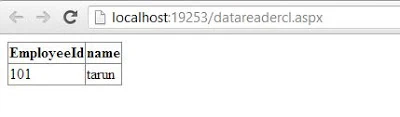Introduction
In this article i will show you, how to change the shape of the current form. The default form shape is square and i want to change it in ellipse form. Copy this code and paste into your code file.
Code
using System;
using System.Collections.Generic;
using System.ComponentModel;
using System.Data;
using System.Drawing;
using System.Linq;
using System.Text;
using System.Threading.Tasks;
using System.Windows.Forms;
namespace WindowsFormsApplication2
{
public partial class Form3 : Form
{
public Form3()
{
InitializeComponent();
}
protected override void OnPaint(PaintEventArgs e)
{
System.Drawing.Drawing2D.GraphicsPath shape1 = new System.Drawing.Drawing2D.GraphicsPath();
shape1.AddEllipse(0, 0,this.Width, this.Height);
this.Region = new System.Drawing.Region(shape1);
}
}
}
Code generate the following output
In this article i will show you, how to change the shape of the current form. The default form shape is square and i want to change it in ellipse form. Copy this code and paste into your code file.
Code
using System;
using System.Collections.Generic;
using System.ComponentModel;
using System.Data;
using System.Drawing;
using System.Linq;
using System.Text;
using System.Threading.Tasks;
using System.Windows.Forms;
namespace WindowsFormsApplication2
{
public partial class Form3 : Form
{
public Form3()
{
InitializeComponent();
}
protected override void OnPaint(PaintEventArgs e)
{
System.Drawing.Drawing2D.GraphicsPath shape1 = new System.Drawing.Drawing2D.GraphicsPath();
shape1.AddEllipse(0, 0,this.Width, this.Height);
this.Region = new System.Drawing.Region(shape1);
}
}
}
Code generate the following output