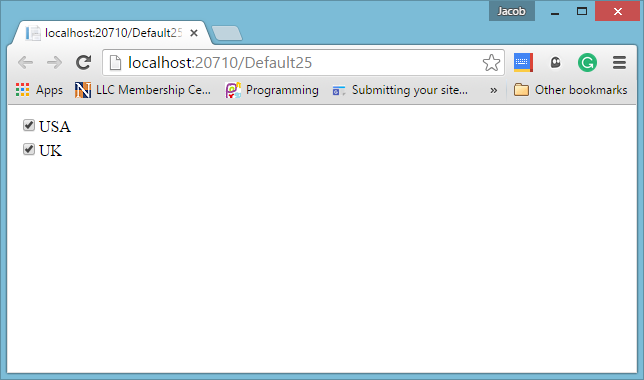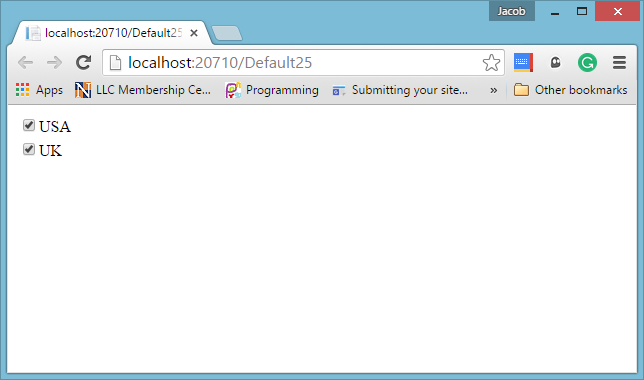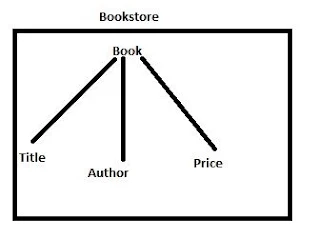Introduction
In this article, i will show you how to create jquery button dynamically. Example of dynamically created button using jquery. In this example, create a input tag with their attributes by using jquery. Now, after this you can append it in division.
<!DOCTYPE html>
<html xmlns="http://www.w3.org/1999/xhtml">
<head>
<title>JQuery Button Created Dynamically</title>
<script src="Scripts/jquery-1.10.2.js"></script>
<script>
$(document).ready(function () {
var $bt=$('<input/>').attr({type:'button',name:'mybutton',value:'Dynamic Button'});
$("#div1").append($bt);
})
</script>
</head>
<body>
<div id="div1"></div>
</body>
</html>
In this article, i will show you how to create jquery button dynamically. Example of dynamically created button using jquery. In this example, create a input tag with their attributes by using jquery. Now, after this you can append it in division.
<!DOCTYPE html>
<html xmlns="http://www.w3.org/1999/xhtml">
<head>
<title>JQuery Button Created Dynamically</title>
<script src="Scripts/jquery-1.10.2.js"></script>
<script>
$(document).ready(function () {
var $bt=$('<input/>').attr({type:'button',name:'mybutton',value:'Dynamic Button'});
$("#div1").append($bt);
})
</script>
</head>
<body>
<div id="div1"></div>
</body>
</html>