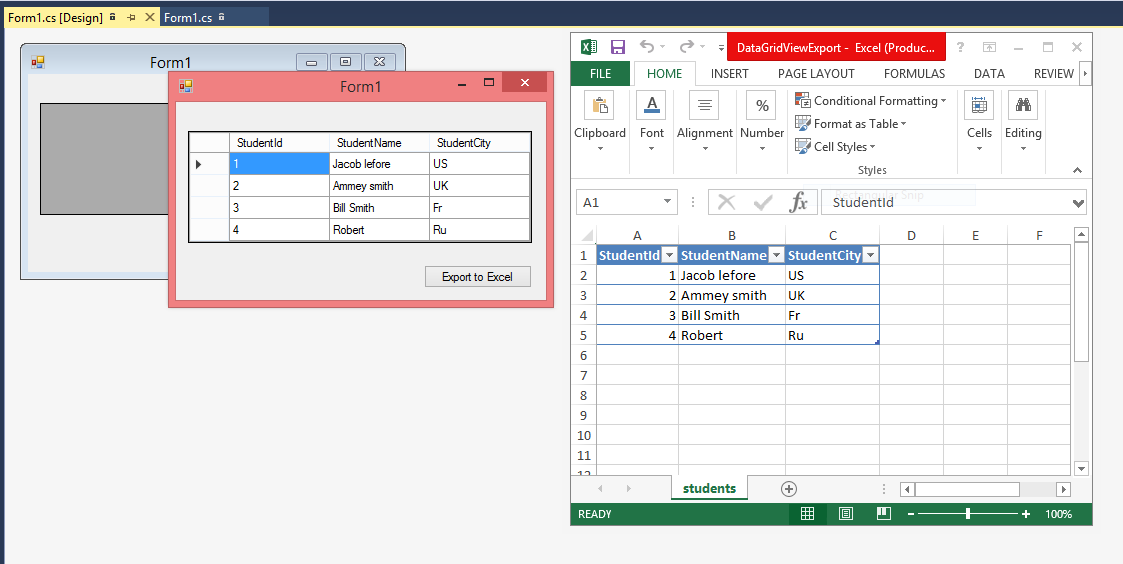In this article, I will show you, How to add multiple Database tables in DataSet. I write many articles on DataSet. We all know that we can store multiple Database Table in it. To do this task, first of all add two Gridview control on web form, now your web form look like :
Source Code
<%@ Page Language="C#" AutoEventWireup="true" CodeFile="addmultipletable.aspx.cs" Inherits="addmultipletable" %>
<!DOCTYPE html>
<html xmlns="http://www.w3.org/1999/xhtml">
<head runat="server">
<title></title>
</head>
<body>
<form id="form1" runat="server">
<div>
<asp:GridView ID="GridView1" runat="server">
</asp:GridView>
<br />
<asp:GridView ID="GridView2" runat="server">
</asp:GridView>
</div>
</form>
</body>
</html>
Here, I am using two Gridview control. Both are bind with different tables. Actually i am retriving two tables using SQL Query. For the binding we are using two class i.e SqlConnection and SqlCommand.
Source Code
<%@ Page Language="C#" AutoEventWireup="true" CodeFile="addmultipletable.aspx.cs" Inherits="addmultipletable" %>
<!DOCTYPE html>
<html xmlns="http://www.w3.org/1999/xhtml">
<head runat="server">
<title></title>
</head>
<body>
<form id="form1" runat="server">
<div>
<asp:GridView ID="GridView1" runat="server">
</asp:GridView>
<br />
<asp:GridView ID="GridView2" runat="server">
</asp:GridView>
</div>
</form>
</body>
</html>
Here, I am using two Gridview control. Both are bind with different tables. Actually i am retriving two tables using SQL Query. For the binding we are using two class i.e SqlConnection and SqlCommand.
Code Behind File
using System;
using System.Collections.Generic;
using System.Configuration;
using System.Data;
using System.Data.SqlClient;
using System.Linq;
using System.Web;
using System.Web.UI;
using System.Web.UI.WebControls;
public partial class addmultipletable : System.Web.UI.Page
{
protected void Page_Load(object sender, EventArgs e)
{
bindgrid();
//bindsecondgrid();
}
private void bindgrid()
{
string query="select * from [user_table]";
query +="select * from [customer]";
SqlConnection con = new SqlConnection();
con.ConnectionString=ConfigurationManager.ConnectionStrings["ConnectionStringtr"].ToString();
con.Open();
SqlCommand cmd=new SqlCommand();
cmd.CommandText =query;
cmd.Connection=con;
DataSet ds=new DataSet();
SqlDataAdapter da=new SqlDataAdapter(cmd);
da.Fill(ds);
GridView1.DataSource = ds.Tables[0];
GridView1.DataBind();
GridView2.DataSource = ds.Tables[1];
GridView2.DataBind();
// throw new NotImplementedException();
}
}