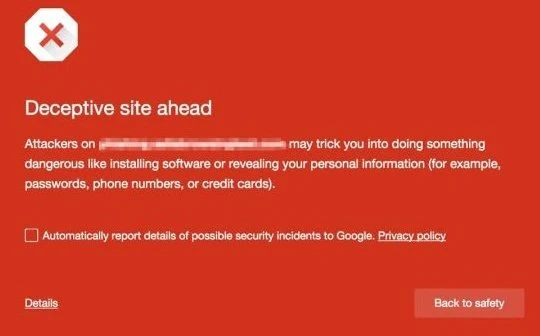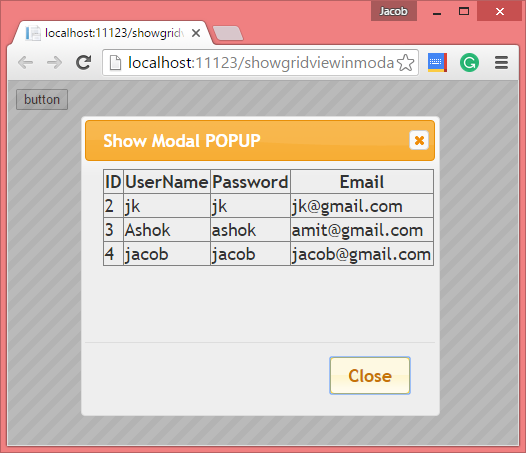In this article, I will explain you, how to reload page after few seconds. This types of logics appear where web page refresh just after few seconds like yahoo cricket. By using Meta tag, we can implement in web technologies. I will give you an example of it. This article cover such things like :
Watch full code video
Watch full code video
- Page Reload/ Refresh after 10 seconds.
- By using code we can do reload/ refresh page.
- By using AppendHeader( ) method we can solve this query.
- Redirect after 5 seconds to new page.
- Redirect page after session out.
By using meta tag's attribute, we can refresh webpage, in which we have two attributes i.e http-equiv and content. Let's, take an example:
<head runat="server">
<title>Meta Tags Example</title>
<meta http-equiv="Refresh" content="10" />
</head>
We can do this thing by using c# code. By using HtmlMeta class's property, we can also refresh page just after 10 seconds.
C#
protected void Page_Load(object sender, EventArgs e)
{
HtmlMeta meta = new HtmlMeta();
meta.HttpEquiv = "Refresh";
meta.Content = "10";
this.Page.Header.Controls.Add(meta);
}
By using AppendHeader method we can do the same things.
C#
protected void Page_Load(object sender, EventArgs e)
{
Response.AppendHeader("Refresh", "10");
}
If you want to do redirect page after few seconds then you should use meta tag at compile as well as runtime. In compile time, you can use meta tag with similar attribute which is defined in above code. The only one difference in both code i.e URL. URL pass in content as a attribute with some interval. Like:
Compile time :
<head runat="server">
<meta http-equiv="Refresh" content="10;url=Default.aspx" />
</head>
You can do the same code using c#
protected void Page_Load(object sender, EventArgs e)
{
HtmlMeta meta = new HtmlMeta();
meta.HttpEquiv = "Refresh";
meta.Content = "10;url=Default.aspx";
this.Page.Controls.Add(meta);
}
II-Method
protected void Page_Load(object sender, EventArgs e)
{
Response.AppendHeader("Refresh", "10;url=Default.aspx");
}
If you want to out your page after session out then you can replace seconds with Session.Timeout property.