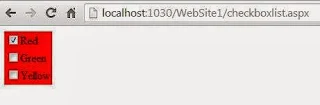Introduction
Visual Studio 2012 provides an IDE to web developers, which is full of toolbars and windows. The windows are dockable, which allows to rearrange them on the IDE as per your requirements. The IDE can also be used for detecting and correcting the errors in your application. The following are the different parts of the visual studio 2012 IDE- Start Page
- Menu Bar
- Toolbars
- Toolbox
- The code Editor Window
- The Solution Explorer Window
- The Property Window
- The Object Browse Window
- The Class View Window
- The Server Explorer Window
- The CSS Style Manager Window
- The Output Window
- The Task List Window
- The Error List Window
- The Command Window
- The Dynamic Help Window
Start Page
When you open Visual Studio 2012, the very first window displayed is the Start Page.
The Recent Projects/WebSites pane displays few projects/WebSites which you have created recently. The Start Page allows you to select from the most recent projects/WebSites on which you have recently worked. The following panes are displayed on the Start Page:
Recent Projects/WebSites : Displays a list of the most recent projects / websites you opened with visual studio, as shown in above figure . You can open the projects by clicking on the Hyperlink having the project's name. At the bottom of the Recent Projects pane two CheckBox are there first one for close page after project load and second one for Show page on startup.
Start : At the Above of the Recent Projects pane , you can see three links - one is for opening an existing project and the other for creating a new project and other for connecting to Team foundation server.
Getting Started: Contains links to various programming tasks in the product's documentation such as Manage your project in the cloud, Learning Resources etc.
Menu Bar
The Menu Bar of the Visual Studio IDE provides different menus for different Visual Studio commands
Most of the menus are displayed as toolbars. Further, if you observe , not all options are available at all times. This is because the options that cannot be applied to the current state of the IDE are made either invisible or disable. For example, when you design the form, the Edit menu bar is quite short; however , when you perform the edit operation, it is quite lengthy.
ToolBars
Toolbars are shortcuts to the most frequently performed actions. You can fin the same commands in menus, but these shortcuts of toolbars are much faster to use than menus. You will find several common toolbars on the Visual Studio IDE, such as standard , layout , formatting , Debug, and Image Editor etc.
You can also build your own custom toolbars. Visual Studio displays the toolbars according to the selected object.