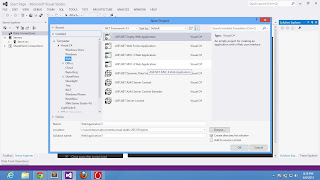There are different method for bind Formview in asp.net.
(1)Form bind through SqlDataSource
(2) Form bind through ADO.NET
Steps for binding formview using SqlDataSource:
Step-1: Open Visual Studio
Step-2 : Create New Web Project
Step-10: Open Server Explorer
Step-11 Make a new table inside Database
Note: Keep one primary key with identity Increase
Step-12:
Step-13: fill This Table with Some value
Step-14: Open " formbind.aspx " page
Step-15: Drag and Drop formview control onto the formbind.aspx page from toolbox
Step-16: Click on showsmart tag and and choose dataSource(drop menu and select new datasource)
Step-17: Open a new dialog choose SQL Database in choose database type dialog also click on OK Button
Step-18: Drop menu and select exist database connection in choose your data connection
(1)Form bind through SqlDataSource
(2) Form bind through ADO.NET
Steps for binding formview using SqlDataSource:
Step-1: Open Visual Studio
Step-2 : Create New Web Project
Step-3: In Solution Explorer Add new item
Step-4: Select web form in middle pane also select c# in left pane
Step-5: Change name of the webform as "formbind.aspx" also select place code in separate file check box
Step-6: Right click on Project name and add new item again.
Step-7: Open a new dialog window Select SQL SERVER database name as a "database.mdf"
Step-8: After click ok Button . a new dialog appear on the screen
Do you want to place the file in App_data folderStep-9: Click Ok Button in dialog window
Step-10: Open Server Explorer
Step-11 Make a new table inside Database
Note: Keep one primary key with identity Increase
Step-12:
Step-13: fill This Table with Some value
Step-14: Open " formbind.aspx " page
Step-15: Drag and Drop formview control onto the formbind.aspx page from toolbox
Step-16: Click on showsmart tag and and choose dataSource(drop menu and select new datasource)
Step-17: Open a new dialog choose SQL Database in choose database type dialog also click on OK Button
Step-18: Drop menu and select exist database connection in choose your data connection