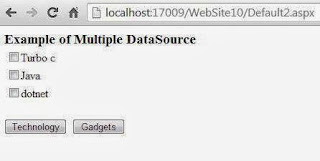Introduction
The term DataSource means you can store multiple data at one place known as DataSource. There are different DataSource available in DOTNET library such as DataTable , SqlDataReader, Array , Collections etc. Now at time, lets take a simple example to bind single CheckBoxList with multiple DataSource.Algorithm behind the scene
Step-1 : Drop CheckBoxList and Two button control onto the design page.
Step-2 : On first button click event we can bind CheckBoxList with one string array
Step-3 : On Second button click event we can bind same CheckBoxList with another string array.
Complete Code
<%@ Page
Language="C#"
AutoEventWireup="true"
CodeFile="Default2.aspx.cs"
Inherits="Default2"
%>
<!DOCTYPE html PUBLIC "-//W3C//DTD
XHTML 1.0 Transitional//EN" "http://www.w3.org/TR/xhtml1/DTD/xhtml1-transitional.dtd">
<html xmlns="http://www.w3.org/1999/xhtml">
<head runat="server">
<title>Example of Multiple DataSource</title>
<style type="text/css">
.style1 {
font-size: larger;
}
</style>
</head>
<body>
<form id="form1" runat="server">
<div>
<strong><span class="style1">Example
of Multiple DataSource</span></strong><br />
<asp:CheckBoxList ID="CheckBoxList1"
runat="server">
</asp:CheckBoxList>
<br />
<asp:Button ID="Button1"
runat="server"
onclick="technology"
Text="Technology"
Width="87px"
/>
<asp:Button ID="Button2" runat="server" onclick="gadgets"
Text="Gadgets"
Width="73px"
/>
</div>
</form>
</body>
</html>
Codebehind file
using System;
using System.Collections.Generic;
using System.Linq;
using System.Web;
using System.Web.UI;
using System.Web.UI.WebControls;
public partial class Default2 :
System.Web.UI.Page
{
protected void
Page_Load(object sender, EventArgs e)
{
}
protected void
technology(object sender, EventArgs e)
{
string[] tech = { "Turbo
c", "Java", "dotnet" };
CheckBoxList1.DataSource = tech;
CheckBoxList1.DataBind();
}
protected void
gadgets(object sender, EventArgs
e)
{
string[] gadgets = { "Phone",
"Camera", "Tablet"
};
CheckBoxList1.DataSource = gadgets;
CheckBoxList1.DataBind();
}
}