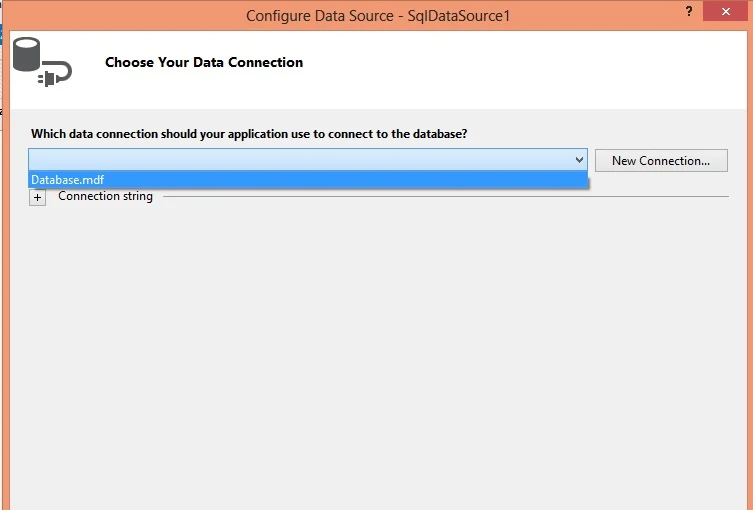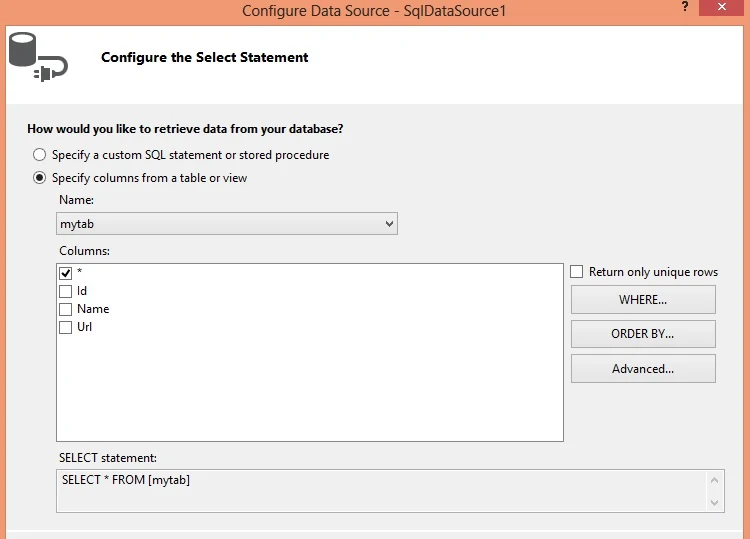Introduction
In this article example i will show you how to bind bulleted list web server control with sql server database. In previous article i explained use of it control using visual studio like how to add value in it at compile time. Lets see the example of bulleted list, which is bind with sql datasource control.
Following some steps for binding bulleted list control using SqlDataSource
Step-1 : Open visual studio
Step-2: Click File-->New-->WebSite
Step-3: Right click on website name in solution explorer, Add-->Add new item
Step-4: Make Database table
Step-5: Drag Bulleted list from toolbox and drop on design window.
Step-6: Select Show smart tag of Bulleted list
Step-7: On Bulledted list task click choose data source link
Step-8: Select New DataSource from Data Source configuration wizard.
Step-9: Select SQL Database from Data Source Configuration wizard. and click ok button
Step-10 : Select existing database from configure data source.
Step-11 : Change Connection name according to you and click "ok".
Step-12 : Select table from name ,select table field name and press ok button
Step-13: Click test query button and finish the process
Step-14: Select a data field to display in the bulleted list.
Step-15: Select a data field for the value of the bulleted list. and press ok button.
Run your application
Finally source of the code are:
<%@ Page Language="C#" AutoEventWireup="true" CodeFile="Default2.aspx.cs" Inherits="Default2" %>
<!DOCTYPE html>
<html xmlns="http://www.w3.org/1999/xhtml">
<head runat="server">
<title></title>
</head>
<body>
<form id="form1" runat="server">
<div>
<asp:BulletedList ID="BulletedList1" runat="server" DataSourceID="SqlDataSource1" DataTextField="Name " DataValueField="Url">
</asp:BulletedList>
<asp:SqlDataSource ID="SqlDataSource1" runat="server" ConnectionString="<%$ ConnectionStrings:ConnectionString %>" SelectCommand="SELECT * FROM [mytab]"></asp:SqlDataSource>
</div>
</form>
</body>
</html>
Top Related Article