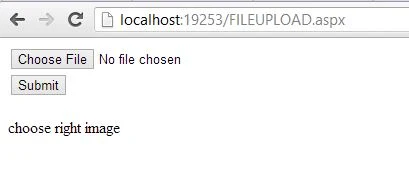Introduction
First of all, I would like to thank all of the readers who have read my previous articles. What a great support I have got from you people. By using ASP.NET File upload control, we can easily insert images into Table or you can say that we can create image gallery projects. With the help of JQuery, we put some dynamic effects like upload multiple files one by one. you can also do by JQuery to create button work as File upload. I really felt great when article Bind GridView was displayed on this blog page. Following are the articles that I have written so far for beginners as well as developers.
Follow some steps for inserting Images into database using asp.net fileupload control.
STEP-1 : Create Database Table
STEP-2: Drag asp.net fileupload control from ToolBox and Drop it in Design window.
<form id="form1" runat="server">
<div>
<asp:FileUpload ID="FileUpload1" runat="server" /><BR />
<asp:Button ID="Button1" runat="server" Text="Submit" />
<br />
<br />
<asp:Label ID="Result" runat="server"></asp:Label>
</div>
</form>
STEP 3: Make a new directory in website folder name as "upload".
STEP 4: Double click on submit button and raise click event.
using System;
using System.Collections.Generic;
using System.Linq;
using System.Web;
using System.Web.UI;
using System.Web.UI.WebControls;
using System.Data.SqlClient;
using System.Configuration;
using System.Data;
public partial class FILEUPLOAD : System.Web.UI.Page
{
protected void Page_Load(object sender, EventArgs e)
{
}
protected void Button1_Click(object sender, EventArgs e)
{
string imagedata = string.Empty;
if (FileUpload1.HasFile)
{
FileUpload1.SaveAs(Server.MapPath("~/upload/" + FileUpload1.FileName));
imagedata = "~/upload/" + FileUpload1.FileName;
}
using (SqlConnection con = new SqlConnection())
{
con.ConnectionString =ConfigurationManager .ConnectionStrings ["ConnectionString"].ToString ();
con.Open ();
using (SqlCommand cmd=new SqlCommand ())
{
cmd.Parameters.AddWithValue("@ur", imagedata);
cmd.CommandText ="insert into imagedata(url) values(@ur)";
cmd.Connection =con;
if (string.IsNullOrEmpty(imagedata))
{
Result.Text = "choose right image";
}
else
{
int a = cmd.ExecuteNonQuery();
if (a > 0)
Result.Text = "data inserted";
else
Result.Text = "failed";
}
}
}
}
}
Output of the program
Here, first to insert images in website folder also get the File path during fileupload. Now, insert the file into Table as like Text.