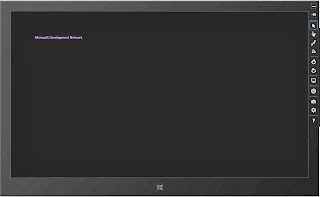In app development, windows 8 sdk mediaElement control support audio and video format files. A short of code make media element or you can say media player for your apps.
<MediaElement Source="5th.mp4" HorizontalAlignment="Left" Height="438" VerticalAlignment="Top" Width="680"/>
In the preceding code define the attributes of MediaElement, the source attribute means which file you want to play in it. Height and width define the structure of mediaElement.
x:Class="App1.MainPage"
xmlns="http://schemas.microsoft.com/winfx/2006/xaml/presentation"
xmlns:x="http://schemas.microsoft.com/winfx/2006/xaml"
xmlns:local="using:App1"
xmlns:d="http://schemas.microsoft.com/expression/blend/2008"
xmlns:mc="http://schemas.openxmlformats.org/markup-compatibility/2006"
mc:Ignorable="d">
<Grid Background="{StaticResource ApplicationPageBackgroundThemeBrush}">
<MediaElement Source="5th.mp4" HorizontalAlignment="Left" Height="438" VerticalAlignment="Top" Width="680"/>
</Grid>
</Page>
<MediaElement Source="5th.mp4" HorizontalAlignment="Left" Height="438" VerticalAlignment="Top" Width="680"/>
In the preceding code define the attributes of MediaElement, the source attribute means which file you want to play in it. Height and width define the structure of mediaElement.
Example of MediaElement control in app development
<PageOutput of the program is
Using IsFullWindow property you can see your favorite videos in full window mode .It contains Boolean value for rendering videos in full or specified height and width.