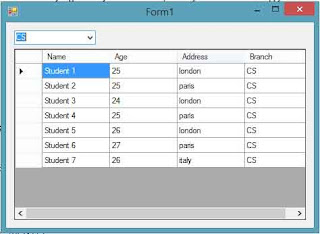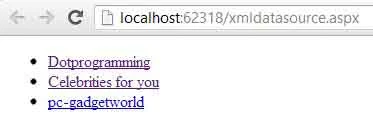Introduction
The tools like algorithm and flow charts help in understanding the problem and analyzing it. Once the problem and the required solution format are clear , the programming is too easy . In order to program the logical structure derived from algorithm or flowchart , one of the programming languages is picked . The selection of the programming language also depends on the nature of the problem.
You will see the different programming techniques that are used to solve a problem. The solution of the problem is nothing but to design the program . Before going into the actual design , one should understand the features, merits and demerits of each programming technique .
After selecting the technique for programming , the next step is the selection of logic . In general , a program can be written in different ways. The different ways give rise to the logic of the program. One of the programs whose logic is simple and understandable is finally selected for implementation. The logic of the program depends on the capability of the programming language . The capabilities of the programming language include the availability of different types of statements . A good logic selection will also improve the performance and efficiency of the designed program.
Related post
Introduction to programming techniques
Now , let us see " what are the different types of programming techniques?"
Definition : A method used to design the program to solve a problem or task is called programming technique. The following content shows the number of techniques available for programming.
Programming Techniques:
- Top-down
- Bottom-up
- Unstructured
- Structured
- Modular