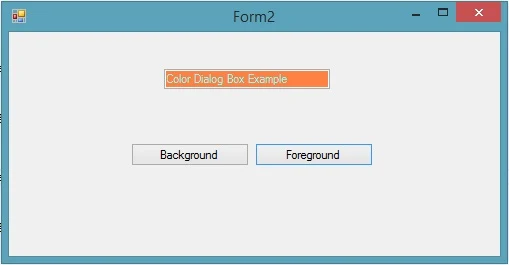Introduction
A virtual class can conduct online classes by some tutors.Virtual class is a way of representing logical education.
Project contain facilities
Admin panel : In which a administrator can hold all activity such as : Add new tutors , Approve tutors , Approve students detail , monitor work done by tutor etc.
Tutor panel : A tutor can upload files within in current time.Solve queries generated by students using FAQ
Requirement of the application
A virtual class can conduct online classes by some tutors.Virtual class is a way of representing logical education.
Project contain facilities
- Add new students
- Online payment
- Admin panel
- Tutor panel
- Add new Tutor with tutor-id
- Session tracking
- Feed back System
- Student Query generation
Add New Student module: In which we can add new student with student profile such as student name , Student college name , payment detail etc.
Admin panel : In which a administrator can hold all activity such as : Add new tutors , Approve tutors , Approve students detail , monitor work done by tutor etc.
Tutor panel : A tutor can upload files within in current time.Solve queries generated by students using FAQ
Requirement of the application
- Visual Studio 2010
- SqlServer 2008
How to run your Application
First you need to fulfill requirement which is above mentioned. After that open your website in visual studio 2010 and run your application.
Steps for Executing your application
- First register in Student panel
- Second register in Admin panel and approve student which is currently registered
- Add new tutor
- Assign tutor-id to tutor
- Login in tutor panel also login in student panel
- Add files using upload facilities in tutor panel
- check files in student panel
If you want to purchase this please contact me on : narenkumar851@gmail.com