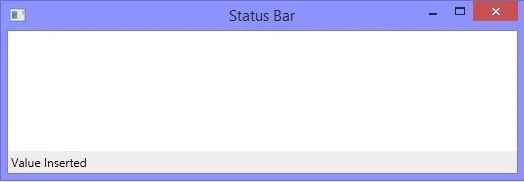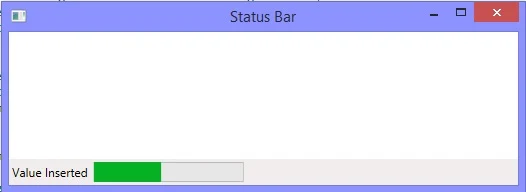DataTable is an object of ADO.NET library, which is used to store temporary data in tabular form in memory. When we are creating data table in code part, then we have to add some columns and have to add some rows.
We have learnt about the combo box introduction and its binding with the list of string in our earlier posts. In this article we will bind this combo box to a data table. Just add a combo box and write some properties as in below code:
Now in code part, create an object of data table and add three columns i.e. Name, Age and Address, like in below c# code:
After adding columns, now its time to add some rows and insert some records in that. So write the below c# code in code part to add three rows:
We have successfully created a data table with three columns and add three rows with some valid data. To bind this data table to above combo box, we have to write these two lines in c# code part:
The first line will assign the data context of combo box to the data table, while the second line will set the column name to be displayed in combo box. Run the project the check the combo box:
We have learnt about the combo box introduction and its binding with the list of string in our earlier posts. In this article we will bind this combo box to a data table. Just add a combo box and write some properties as in below code:
<ComboBox Name="cmbBox" Height="25" Width="200"
ItemsSource="{Binding}"></ComboBox>
ItemsSource="{Binding}"></ComboBox>
Now in code part, create an object of data table and add three columns i.e. Name, Age and Address, like in below c# code:
DataTable dt = new DataTable();
dt.Columns.Add("Name");
dt.Columns.Add("Age");
dt.Columns.Add("City");
dt.Columns.Add("Name");
dt.Columns.Add("Age");
dt.Columns.Add("City");
After adding columns, now its time to add some rows and insert some records in that. So write the below c# code in code part to add three rows:
DataRow dr = dt.NewRow();
dr["Name"] = "Jacob";
dr["Age"] = 25;
dr["City"] = "France";
dt.Rows.Add(dr);
DataRow dr1 = dt.NewRow();
dr1["Name"] = "Julia Martin";
dr1["Age"] = 26;
dr1["City"] = "France";
dt.Rows.Add(dr1);
DataRow dr2 = dt.NewRow();
dr2["Name"] = "Brandon";
dr2["Age"] = 24;
dr2["City"] = "London";
dt.Rows.Add(dr2);
dr["Name"] = "Jacob";
dr["Age"] = 25;
dr["City"] = "France";
dt.Rows.Add(dr);
DataRow dr1 = dt.NewRow();
dr1["Name"] = "Julia Martin";
dr1["Age"] = 26;
dr1["City"] = "France";
dt.Rows.Add(dr1);
DataRow dr2 = dt.NewRow();
dr2["Name"] = "Brandon";
dr2["Age"] = 24;
dr2["City"] = "London";
dt.Rows.Add(dr2);
We have successfully created a data table with three columns and add three rows with some valid data. To bind this data table to above combo box, we have to write these two lines in c# code part:
cmbBox.DataContext = dt;
cmbBox.DisplayMemberPath = dt.Columns[0].ToString();
cmbBox.DisplayMemberPath = dt.Columns[0].ToString();
The first line will assign the data context of combo box to the data table, while the second line will set the column name to be displayed in combo box. Run the project the check the combo box: