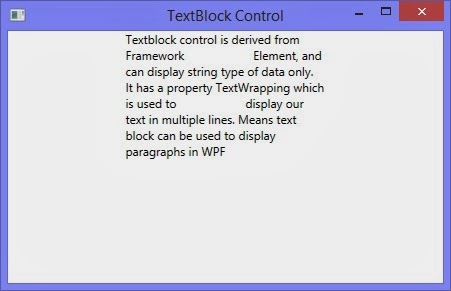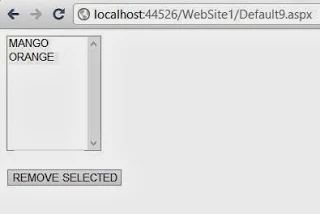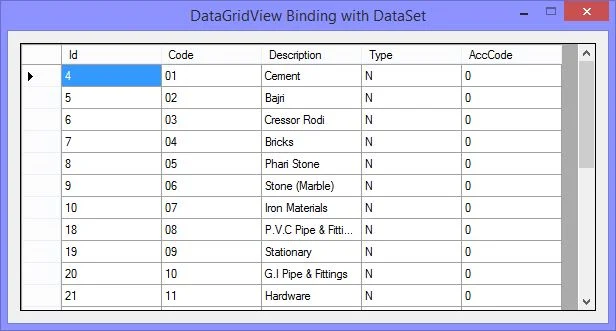There are two options in membership first one windows
authentication and second one is forms authentication. Bydeafult DOTNET
framework use windows authentication where your username and password stored in
windows.
In authentication tag by default mode is selected as windows
in web.config file.
Using administrative tool you can implement security in the
application. Using some steps you can implement security to the application,
these steps are
Step-1: Select “ASP.NET Configuration” in Website tab.
Step-2: Select Security link which is given in the
administrative page.
Step-3: Select “select authentication type” in the user tab.
Step-4: Select “from the internet” radio button.
Step-5: Refresh your application and Again check
authentication mode in web.config file , where you get mode is forms
Step-6: Again open administrative tool bar and select
security link.
Step-7: Select “create user “in Users tab.
Step-8: Fill all required field with strong password because
Microsoft recommend strong password.
Step-9: Now drop LoginStatus and LoginName control to the WebForm (“Default.aspx” page)
from ToolBox.
Step-10 : Take another webform name as “login.aspx” for
login control
Step-11: Drop login control to the login.aspx page.
Step-12:Run your Application.