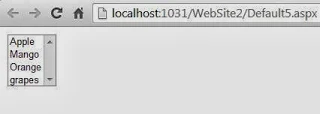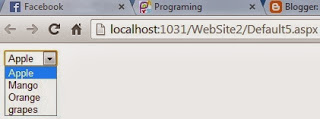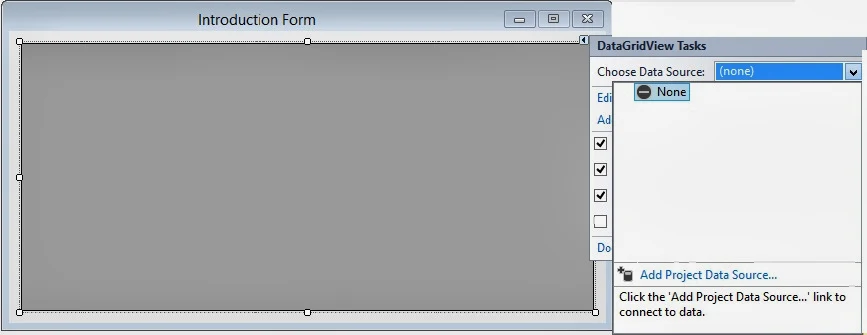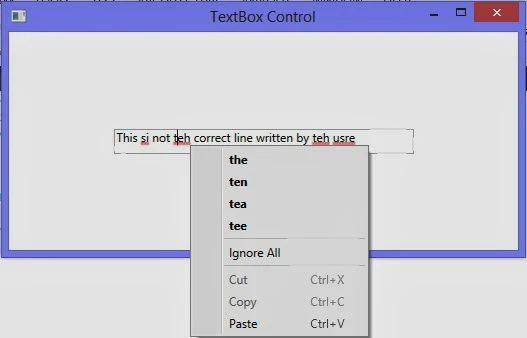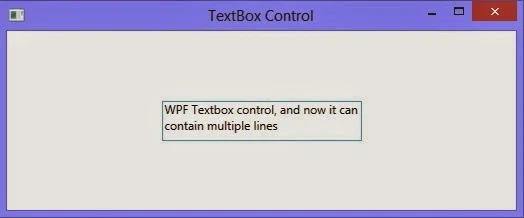Step-1: Define class properties in class
Create a class file in ASP.NET
Output
Step-2: Create a List<DataType> object in code file.
Step-3: Add fields to the list.
Step-4: Bind ListBox with list
Step-5: Assign DataMember to the ListBox.
Create a class file in ASP.NET
using System;
using System.Collections.Generic;
using System.Linq;
using System.Web;
/// <summary>
/// Summary description for Fruits
/// </summary>
public class Fruits
{
public string Fruits_Name { get; set; }
public decimal Fruits_price { get; set; }
Take a ListBox on Design windowusing System.Collections.Generic;
using System.Linq;
using System.Web;
/// <summary>
/// Summary description for Fruits
/// </summary>
public class Fruits
{
public string Fruits_Name { get; set; }
public decimal Fruits_price { get; set; }
<%@ Page Language="C#" AutoEventWireup="true" CodeFile="Default5.aspx.cs" Inherits="Default5" %>
<!DOCTYPE html PUBLIC "-//W3C//DTD XHTML 1.0 Transitional//EN" "http://www.w3.org/TR/xhtml1/DTD/xhtml1-transitional.dtd">
<html xmlns="http://www.w3.org/1999/xhtml">
<head runat="server">
<title></title>
</head>
<body>
<form id="form1" runat="server">
<div>
<asp:ListBox ID="ListBox1" runat="server"
></asp:ListBox>
</div>
</form>
</body>
</html>
Codebehind Code
<!DOCTYPE html PUBLIC "-//W3C//DTD XHTML 1.0 Transitional//EN" "http://www.w3.org/TR/xhtml1/DTD/xhtml1-transitional.dtd">
<html xmlns="http://www.w3.org/1999/xhtml">
<head runat="server">
<title></title>
</head>
<body>
<form id="form1" runat="server">
<div>
<asp:ListBox ID="ListBox1" runat="server"
></asp:ListBox>
</div>
</form>
</body>
</html>
using System;
using System.Collections.Generic;
using System.Linq;
using System.Web;
using System.Web.UI;
using System.Web.UI.WebControls;
public partial class Default5 : System.Web.UI.Page
{
List<Fruits> listitem = new List<Fruits>();
protected void Page_Load(object sender, EventArgs e)
{
listitem.Add(new Fruits() { Fruits_Name = "Apple", Fruits_price = 45.40M });
listitem.Add(new Fruits() { Fruits_Name = "Mango", Fruits_price = 30.40M });
listitem.Add(new Fruits() { Fruits_Name = "Orange", Fruits_price = 36.40M });
listitem.Add(new Fruits() { Fruits_Name = "grapes", Fruits_price = 89.40M });
ListBox1.DataSource = listitem;
ListBox1.DataTextField = "Fruits_Name";
ListBox1.DataBind();
}
}
using System.Collections.Generic;
using System.Linq;
using System.Web;
using System.Web.UI;
using System.Web.UI.WebControls;
public partial class Default5 : System.Web.UI.Page
{
List<Fruits> listitem = new List<Fruits>();
protected void Page_Load(object sender, EventArgs e)
{
listitem.Add(new Fruits() { Fruits_Name = "Apple", Fruits_price = 45.40M });
listitem.Add(new Fruits() { Fruits_Name = "Mango", Fruits_price = 30.40M });
listitem.Add(new Fruits() { Fruits_Name = "Orange", Fruits_price = 36.40M });
listitem.Add(new Fruits() { Fruits_Name = "grapes", Fruits_price = 89.40M });
ListBox1.DataSource = listitem;
ListBox1.DataTextField = "Fruits_Name";
ListBox1.DataBind();
}
}