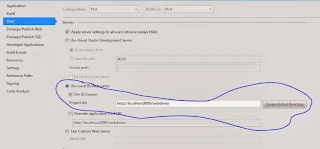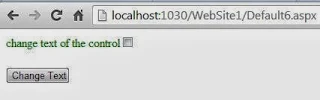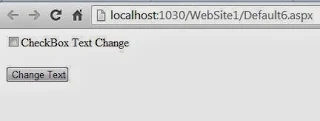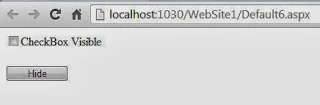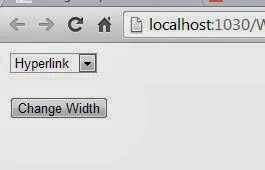Also you can say how to deploy a mvc project from inbuilt
server to another server such as
Before address -- localhost:34376
After Address-- localhost:8080
Step-1 : Open Visual studio in administrator mode.
Step-2: Open your MVC
project
Step-3: Right Click on Your MVC project name and select
properties.
Step-4: In open window (below snap) , your application run
on default server port such as 34376
Step-5 : Save your
application and run.
Step-6 : Again open project property window and change your
current server to local server also click to create virtual directory button,
check below snap
Step-7: Save your
Application and run