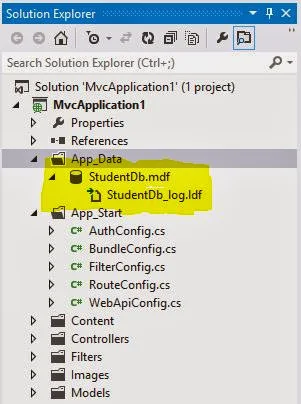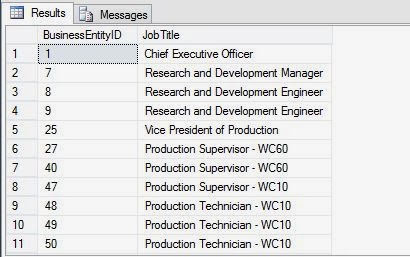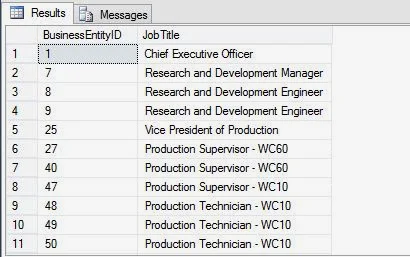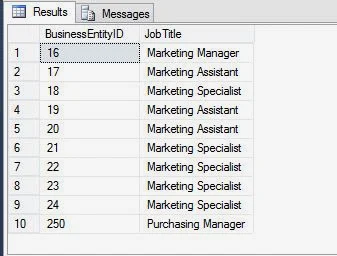Page control provides page parameters, such as title, metaDescription etc. You can access all the parameters using Page Control in code file. First Check page URL on Page_Load method using Request object. Lets take an simple example
using System;
using System.Collections.Generic;
using System.Linq;
using System.Web;
using System.Web.UI;
using System.Web.UI.WebControls;
public partial class _Default : System.Web.UI.Page
{
protected void Page_Load(object sender, EventArgs e)
{
if (Page.Request .Url.ToString () =="http://localhost:11596/WebSite13/Default.aspx")
{
Page.Title = "Welcome to dotprogramming";
Page.MetaDescription = " Its Cover all programming language";
Response.Write("<h2>Dynamic Page title </h2>");
}
}
}
using System;
using System.Collections.Generic;
using System.Linq;
using System.Web;
using System.Web.UI;
using System.Web.UI.WebControls;
public partial class _Default : System.Web.UI.Page
{
protected void Page_Load(object sender, EventArgs e)
{
if (Page.Request .Url.ToString () =="http://localhost:11596/WebSite13/Default.aspx")
{
Page.Title = "Welcome to dotprogramming";
Page.MetaDescription = " Its Cover all programming language";
Response.Write("<h2>Dynamic Page title </h2>");
}
}
}