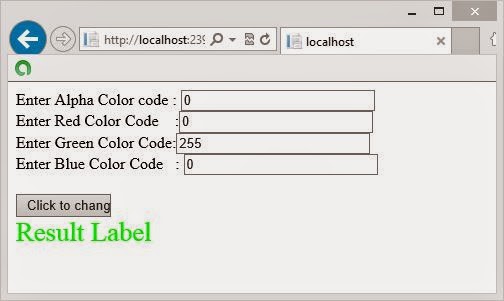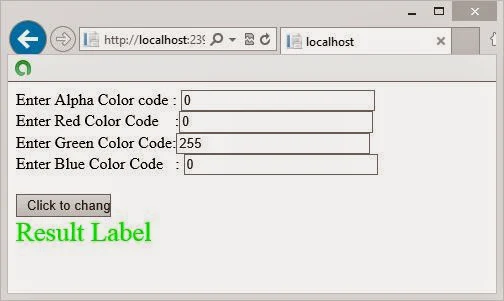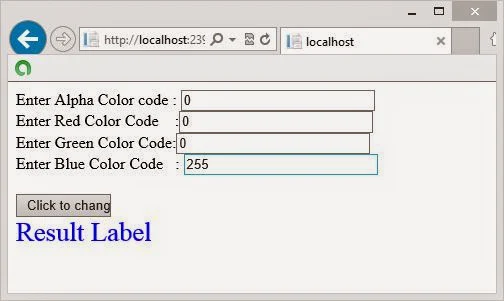In Asp.Net MVC, default membership works with pre-defined/specified data source where programmer don’t worry about anything related to authentication. To implement authentication with desired data source, programmer must implement custom membership as explained in the article. Using custom membership, programmer can easily authenticate user’s visit through self-written code.
This article will describe some simple steps to complete the task:
Again run the application and enter username and password as provided above in ValidateUser() function. It will login successfully, now you can override any of the function in your custom membership class.
This article will describe some simple steps to complete the task:
- Create a class named "Custom_Membership" in Models folder in your MVC application.
- Inherit this from MembershipProvider class exists in “System.Web.Security” namespace.
- Right click on MembershipProvider and select on “Implement Abstract Class”, it will all the override function need to be implement by us.
- Just implement ValidateUser() method and replace that function with the following code:
public override bool ValidateUser(string username, string password)
{
if (username == "admin" && password == "password")
{
return true;
}
return false;
}
- Go to AccountController >> Login action and change the login functionality as:
public ActionResult Login(LoginModel model, string returnUrl)
{
if (ModelState.IsValid && Membership.ValidateUser(model.UserName, model.Password))
{
FormsAuthentication.SetAuthCookie(model.UserName, model.RememberMe);
return RedirectToLocal(returnUrl);
}
ModelState.AddModelError("", "The user name or password provided is incorrect.");
return View(model);
}
- Open web.config file of the root and add following in system.web tag
<membership defaultProvider="Custom_Membership">
<providers>
<clear/>
<add name="Custom_Membership"
type="CustomMembershipP.Models.Custom_Membership"/>
</providers>
</membership>
Again run the application and enter username and password as provided above in ValidateUser() function. It will login successfully, now you can override any of the function in your custom membership class.