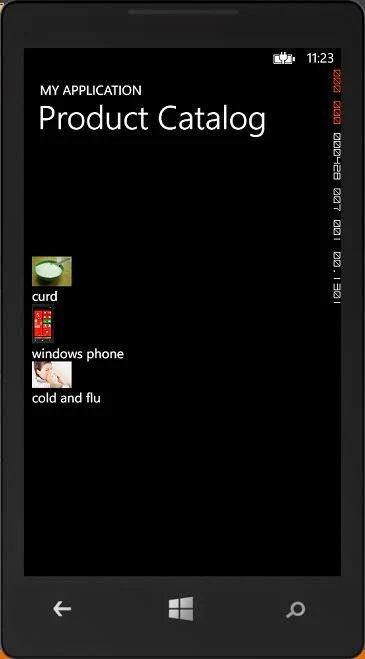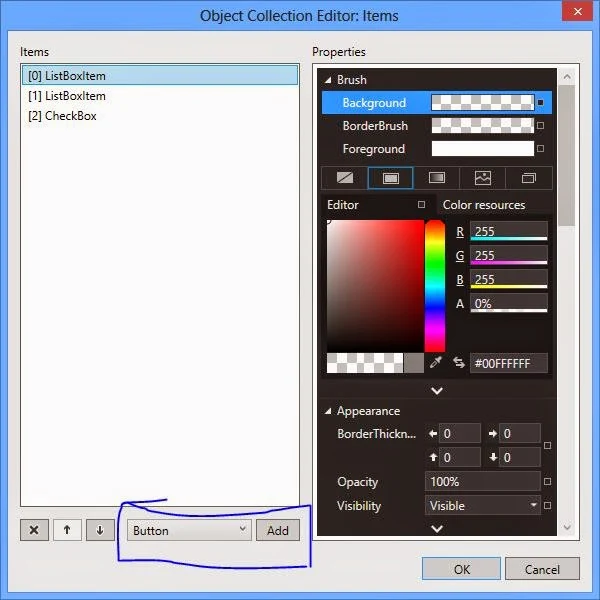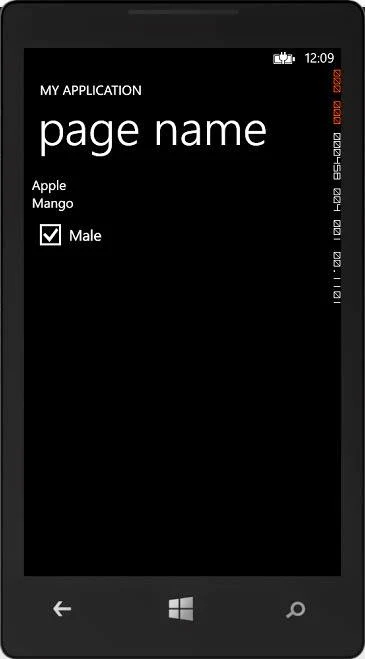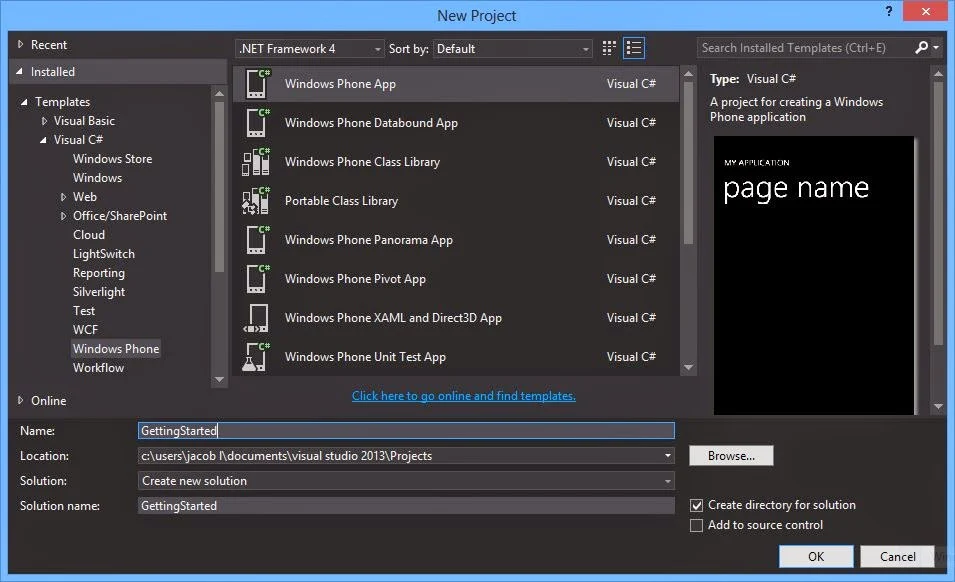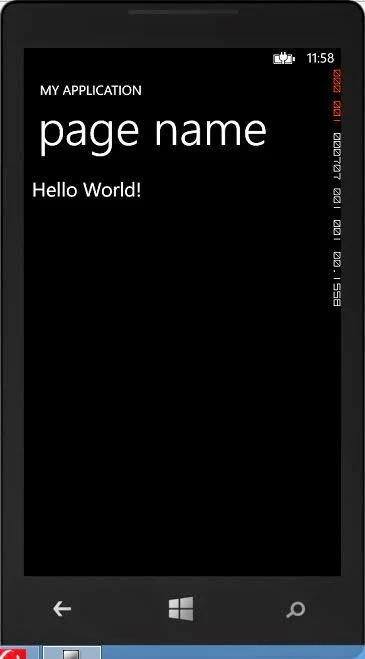Through SmsComposeTask class, we can send sms from one number to other numbers. In this application, first we get the number from contact list, after get the number we will send the sms on this. In previous versions of windows mobile where in an application could send text messages without the users permission, or even knowledge, The SmsComposeTask launches the messaging application with either(or both) the phone number or the message body specified. This class exist in Microsoft.Phone.Tasks namespace. Lets take a simple example for sending message to the sender.
<Grid x:Name="ContentPanel" Margin="24,151,0,10" Grid.RowSpan="2">
<TextBox HorizontalAlignment="Left" Height="72" Margin="10,24,0,0" TextWrapping="Wrap" Text="" VerticalAlignment="Top" Width="260" RenderTransformOrigin="0.173,0.208" Name="T1"/>
<Button Content="get Number" HorizontalAlignment="Left" Margin="270,26,0,0" VerticalAlignment="Top" Width="176" Click="Button_Click"/>
<Button Content="Send Sms" HorizontalAlignment="Left" Margin="76,284,0,0" VerticalAlignment="Top" Width="260" Click="Button_Click_1"/>
<TextBox HorizontalAlignment="Left" Height="132" Margin="0,132,0,0" TextWrapping="Wrap" Text="" VerticalAlignment="Top" Width="446" Name="msgbody"/>
</Grid>
using System;
using System.Collections.Generic;
using System.Linq;
using System.Net;
using System.Windows;
using System.Windows.Controls;
using System.Windows.Navigation;
using Microsoft.Phone.Controls;
using Microsoft.Phone.Shell;
using Microsoft.Phone.Tasks;
namespace phonetutorial
{
public partial class getcontact : PhoneApplicationPage
{
PhoneNumberChooserTask contact_detail = new PhoneNumberChooserTask();
public getcontact()
{
InitializeComponent();
contact_detail.Completed += selectnumber;
}
private void selectnumber(object sender, PhoneNumberResult e)
{
T1.Text = e.PhoneNumber;
}
private void Button_Click(object sender, RoutedEventArgs e)
{
contact_detail.Show();
}
private void Button_Click_1(object sender, RoutedEventArgs e)
{
SmsComposeTask sendsms = new SmsComposeTask();
sendsms.To = T1.Text;
sendsms.Body = msgbody.Text;
sendsms.Show();
}
}
}
Xaml code
<Grid x:Name="ContentPanel" Margin="24,151,0,10" Grid.RowSpan="2">
<TextBox HorizontalAlignment="Left" Height="72" Margin="10,24,0,0" TextWrapping="Wrap" Text="" VerticalAlignment="Top" Width="260" RenderTransformOrigin="0.173,0.208" Name="T1"/>
<Button Content="get Number" HorizontalAlignment="Left" Margin="270,26,0,0" VerticalAlignment="Top" Width="176" Click="Button_Click"/>
<Button Content="Send Sms" HorizontalAlignment="Left" Margin="76,284,0,0" VerticalAlignment="Top" Width="260" Click="Button_Click_1"/>
<TextBox HorizontalAlignment="Left" Height="132" Margin="0,132,0,0" TextWrapping="Wrap" Text="" VerticalAlignment="Top" Width="446" Name="msgbody"/>
</Grid>
Business logic code
using System;
using System.Collections.Generic;
using System.Linq;
using System.Net;
using System.Windows;
using System.Windows.Controls;
using System.Windows.Navigation;
using Microsoft.Phone.Controls;
using Microsoft.Phone.Shell;
using Microsoft.Phone.Tasks;
namespace phonetutorial
{
public partial class getcontact : PhoneApplicationPage
{
PhoneNumberChooserTask contact_detail = new PhoneNumberChooserTask();
public getcontact()
{
InitializeComponent();
contact_detail.Completed += selectnumber;
}
private void selectnumber(object sender, PhoneNumberResult e)
{
T1.Text = e.PhoneNumber;
}
private void Button_Click(object sender, RoutedEventArgs e)
{
contact_detail.Show();
}
private void Button_Click_1(object sender, RoutedEventArgs e)
{
SmsComposeTask sendsms = new SmsComposeTask();
sendsms.To = T1.Text;
sendsms.Body = msgbody.Text;
sendsms.Show();
}
}
}