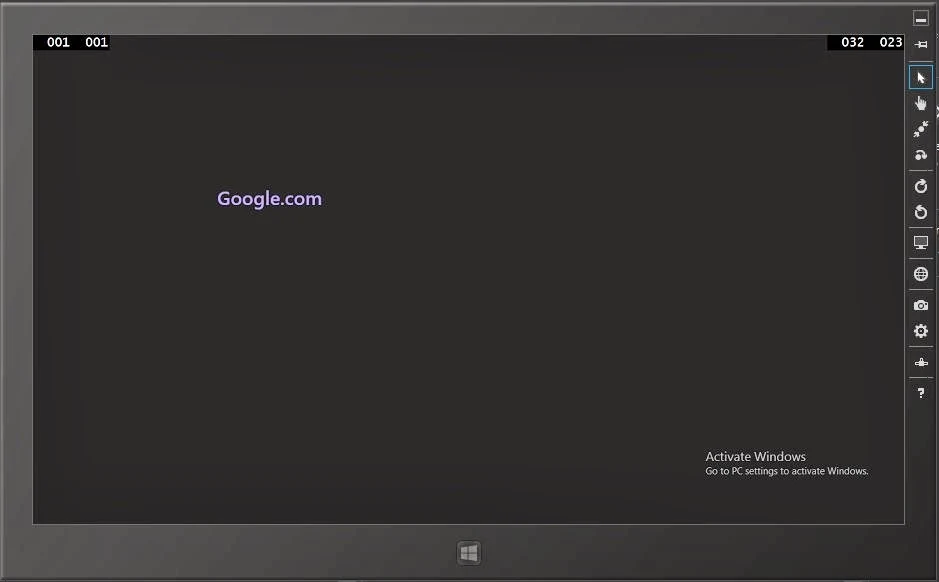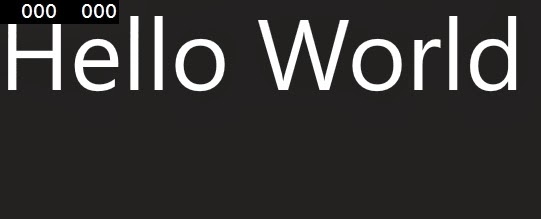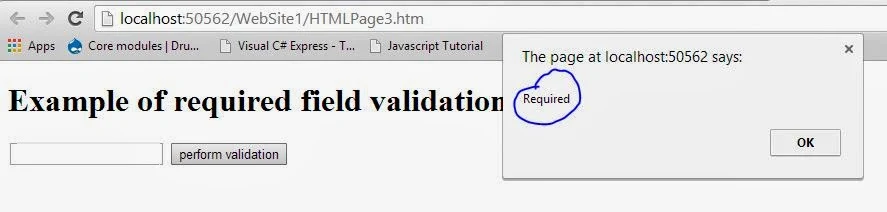How to Navigate from page to specific URL
Add HyperlinkButton control with specified code , code is
<Grid Background="{ThemeResource ApplicationPageBackgroundThemeBrush}">
<HyperlinkButton FontSize=" 30" Content="Google.com" NavigateUri=" http://www.google.com" Margin="272,218,0,475" Height="75" />
</Grid>
This code add into MainPage.xaml file
Code generate the following output
How to Navigate from one page to another page in windows store app tutorial
Add click event handler with HyperLinkButton control look like
Grid Background="{ThemeResource ApplicationPageBackgroundThemeBrush}">
<HyperlinkButton Click="HyperlinkButton_Click" FontSize=" 30" Content="Move to Next page" Margin="272,218,0,475" Height="75" />
</Grid>
Add Handler code in MainPage.xaml.cs file
private void HyperlinkButton_Click(object sender, RoutedEventArgs e)
{
this.Frame.Navigate(typeof(secondpage));
}
Code Generate the following output