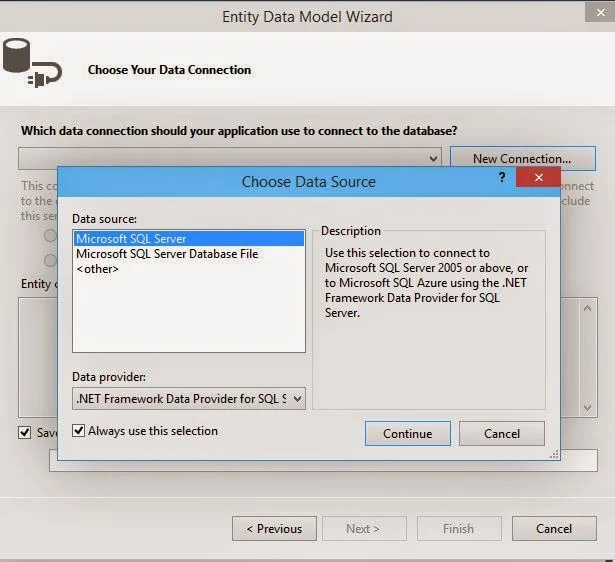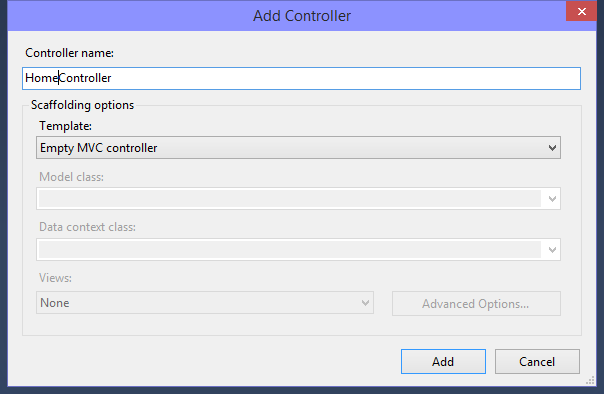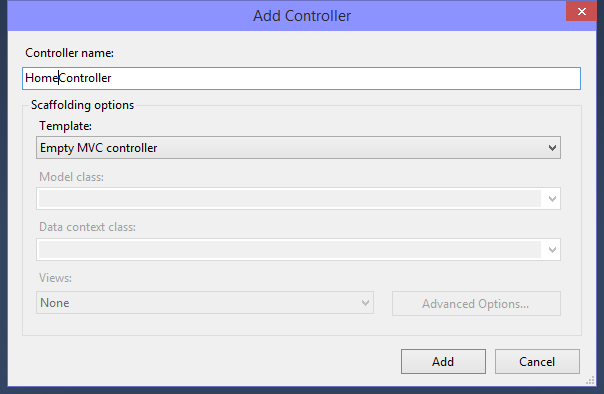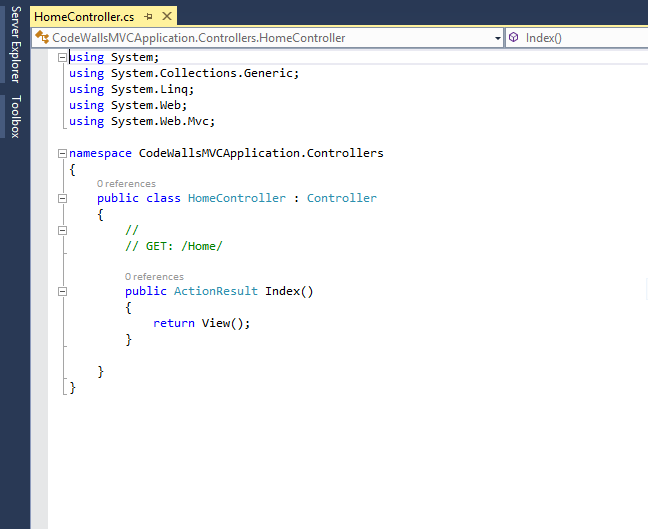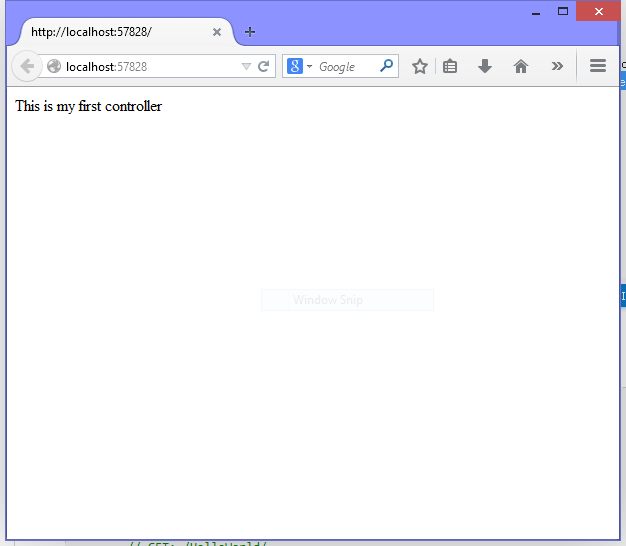Installing SQL Server is as simple as installing a software following a list of steps. SQL Server 2012 was released in April 2012 and because of its list of features and easiness to use made favorite among professionals and beginners. We will learn about to creating database in SQL Server Management studio after installing it in the system.
Microsoft SQL Server is a powerful and free data management tool, designed for easy development and utilities including:
- LocalDB (MSI installer) LocalDB is a lightweight version of Express that has all its programmability features. It can be bundled with Application and Database Development tools like Visual Studio and or embedded with an application that needs local databases.
- Express (Containing only the database engine) Use this if you need to accept remote connections or administer remotely.
- Express with Tools (with LocalDB) Choose either LocalDB or Express depending on your needs above.
- SQL Server Management Studio Express (Tools only) This does not contain the database, but only the tools to manage SQL Server instances, including LocalDB, SQL Express, SQL Azure, etc. Use this if you already have the database and only need the management tools.
- Express with Advanced Services (contains the database engine, Express Tools, Reporting Services, and Full Text Search) This is a larger download than "with Tools" as it also includes both Full Text Search and Reporting Services.
Here are the steps to installing SQL Server Management studio 2012:
- Download the executable file from the Microsoft official site. Double click on the .exe file and "SQL Server installation center" window will open.
- Select first option "New SQL server stand-alone installation" and it will check all the support rules with a progress bar.
- After completing rule check it will opt for license terms that must accept by you for installation. User may also select the option to send feature data to Microsoft or just ignore this checkbox.
- It will then install setup files used for preparing the installation into your system showing progress to user. On this step if your system is connected to internet connection then any update available will also be installed with this installation.
- Next step will opt for feature selection to be installed as shown in the image. Some features must be installed and those features are only readable as LocalDB and Connectivity tools
- User can help Microsoft to SQL server features and services with selecting a checkbox of Error reporting. It is optional.
- Important step in which the installation process continues with copying all the required files on the system. This step takes more time because of copying required files.
- The last step of installation to confirm about installation have successfully completed or having some errors. Successfully completed window will show with list of all the features installed with this installation.
Completing these steps you can easily access SQL Server management studio to create database. We will create database with some tables in next article.