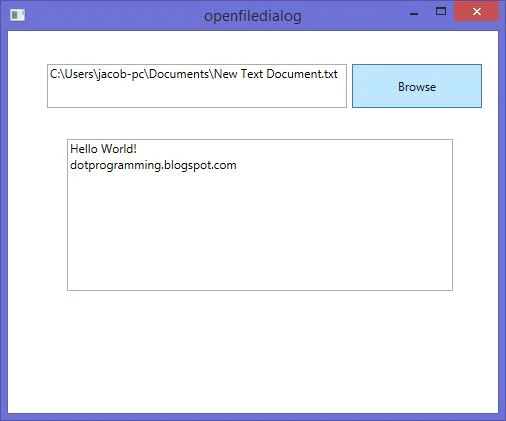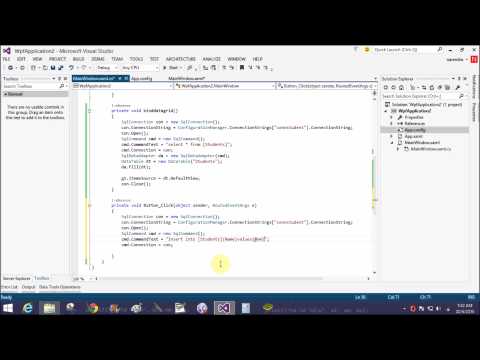INTRODUCTION
This project is aimed at developing a Web application that depicts online Shopping of mobiles and purchasing using Payment Gateway. Using this software, companies can improve the efficiency of their services. Online Shopping is one of the applications to improve the marketing of the company’s products. This web application involves all the features of the online shopping.
The project entitled Online Mobile Shopping enables customer to buy mobiles or accessories from anywhere through online. This application advertises some of the products for shopping. To buy products, customer has to create an account. Those who does not have an account, they can only view the available product. They can’t buy it. Once the customer has created account, not only he can view the products, he can also add the product to the cart and also he can place an order to buy those products. This application then generates bill for that particular customer. After the confirmation, the customer has to enter his credit card details to buy those products.
Home page :
OVERVIEW:
The project entitled “Online Mobile Shopping” enables customer to buy mobiles or accessories from anywhere through online. This application advertises some of the products for shopping. To buy products, customer has to create an account. Those who does not have an account, they can only view the available product. They can’t buy it. Once the customer has created account, not only he can view the products, he can also add the product to the cart and also he can place an order to buy those products. This application then generates bill for that particular customer. After the confirmation, the customer has to enter his credit card details to buy those products.
OVERALL DESCRIPTION:
Product Perspective: The product will be developed completely independent and dynamic website. Customer must have an account to purchase the product. This application stores all the information in the database which can be retrieved whenever needed and all the validations are performed during the entry of the data by the user thus ensuring that the user can not enter any wrong data which could cause problem later.
Signup page of Mobile shopping project:
Product Function: Initially customer has to register to the website to access most of the features of the application. The customer has to enter the details like username, password…etc. After registration customer will be able to purchase products and the purchased product can be added to the cart. Later customer has to enter his credit card details to buy the products. The confirmation of debit card numbers will be handled by the Pay pal website.
User Characteristics: The user of this product is supposed to be fairly educated about the usage of the computers. He should understand how to store products and he should have knowledge about various products so that they could be saved. A person who has no knowledge of computers will find it difficult to understand the system. But with a little knowledge it will be very easy to handle the project.
Admin: Admin adds the new product and accessories and stores in the database which can be retrieved and used whenever needed and all the validation are performed during the entry of the data. Thus it ensures that the user cannot enter any wrong data which would cause problem later.
User: This application allows the user to access all the products available. To buy the products, customer must create an account in this website.
OBJECTIVE
This software helps customer to find different mobiles, their features, and new updates easily. It is designed such a way that one can view all the updates of the mobile from any place through online. The software will help in easy maintaining and updating products in the website for the administrator. Also quick and easy comparison of different products for the customers
Online Mobile Shopping project is aimed at developing a Web application that depicts online Shopping of mobiles and purchasing using Payment Gateway.
Using this software, companies can improve the efficiency of their services. Online Shopping is one of the applications to improve the marketing of the company’s products. This web application involves all the features of the online shopping.
ABOUT THE PROJECT
1. HARDARE REQUIREMENTS:-
• Processor: Pentium 4 or above
• RAM :1 GB or above
• Hard disk :40 GB or above
2. SOFTWARE REQUIREMENTS:-
• Microsoft Visual Studio 2013
• SQL Database 2014
3. PROJECT ANALYSIS:-
4. PROJECT IMPLEMENTATION:-
• LANGUAGES USED:-
Front End: ASP.NET
Back End: Microsoft SQL Server 2008
• MODULES:- The modules used in this software are as follows:-
LOGIN: This module has a drop down list box from where we have to select ADMIN or USER. The ADMIN has all the rights in the software including updating the status of his site. The other fields in login are username and password. If the username and password are correct then it is directed to next page.
NEW USER: This module is for the users who do not have their account. Here user is allowed to create an account to login. The account creation is done by filling the registration form with user details such as name, phone, email etc.
PRODUCT: This module has information regarding the mobiles such as its name, model, color, price information, its features etc. The ADMIN has the authority to Add, Delete, Update etc. The USER can only view the Mobile, add to cart only those in the stock etc.
ACCESSORIES: This module consists of various available accessories of the Mobile with its name and picture, price information etc.
SEARCH: This module helps the customer to ease his search based on his budget or interest. The search can be done on different categories like mobile model name, model number, color, price etc.
CART: User can select any number of Mobile and add to the cart. He can also remove from the cart if he dislikes it later.
PAYMENT: This module describes the payment done by the customer. The payment information can include information like the model purchased, quantity, mode of payment (cash, loan) etc.
STOCKS: This gives the details regarding the products available for sale.
Download : please mail me: narenkumar851@gmail.com
This project is aimed at developing a Web application that depicts online Shopping of mobiles and purchasing using Payment Gateway. Using this software, companies can improve the efficiency of their services. Online Shopping is one of the applications to improve the marketing of the company’s products. This web application involves all the features of the online shopping.
The project entitled Online Mobile Shopping enables customer to buy mobiles or accessories from anywhere through online. This application advertises some of the products for shopping. To buy products, customer has to create an account. Those who does not have an account, they can only view the available product. They can’t buy it. Once the customer has created account, not only he can view the products, he can also add the product to the cart and also he can place an order to buy those products. This application then generates bill for that particular customer. After the confirmation, the customer has to enter his credit card details to buy those products.
Home page :
OVERVIEW:
The project entitled “Online Mobile Shopping” enables customer to buy mobiles or accessories from anywhere through online. This application advertises some of the products for shopping. To buy products, customer has to create an account. Those who does not have an account, they can only view the available product. They can’t buy it. Once the customer has created account, not only he can view the products, he can also add the product to the cart and also he can place an order to buy those products. This application then generates bill for that particular customer. After the confirmation, the customer has to enter his credit card details to buy those products.
OVERALL DESCRIPTION:
Product Perspective: The product will be developed completely independent and dynamic website. Customer must have an account to purchase the product. This application stores all the information in the database which can be retrieved whenever needed and all the validations are performed during the entry of the data by the user thus ensuring that the user can not enter any wrong data which could cause problem later.
Signup page of Mobile shopping project:
Product Function: Initially customer has to register to the website to access most of the features of the application. The customer has to enter the details like username, password…etc. After registration customer will be able to purchase products and the purchased product can be added to the cart. Later customer has to enter his credit card details to buy the products. The confirmation of debit card numbers will be handled by the Pay pal website.
User Characteristics: The user of this product is supposed to be fairly educated about the usage of the computers. He should understand how to store products and he should have knowledge about various products so that they could be saved. A person who has no knowledge of computers will find it difficult to understand the system. But with a little knowledge it will be very easy to handle the project.
Admin: Admin adds the new product and accessories and stores in the database which can be retrieved and used whenever needed and all the validation are performed during the entry of the data. Thus it ensures that the user cannot enter any wrong data which would cause problem later.
User: This application allows the user to access all the products available. To buy the products, customer must create an account in this website.
OBJECTIVE
This software helps customer to find different mobiles, their features, and new updates easily. It is designed such a way that one can view all the updates of the mobile from any place through online. The software will help in easy maintaining and updating products in the website for the administrator. Also quick and easy comparison of different products for the customers
Online Mobile Shopping project is aimed at developing a Web application that depicts online Shopping of mobiles and purchasing using Payment Gateway.
Using this software, companies can improve the efficiency of their services. Online Shopping is one of the applications to improve the marketing of the company’s products. This web application involves all the features of the online shopping.
ABOUT THE PROJECT
1. HARDARE REQUIREMENTS:-
• Processor: Pentium 4 or above
• RAM :1 GB or above
• Hard disk :40 GB or above
2. SOFTWARE REQUIREMENTS:-
• Microsoft Visual Studio 2013
• SQL Database 2014
3. PROJECT ANALYSIS:-
4. PROJECT IMPLEMENTATION:-
• LANGUAGES USED:-
Front End: ASP.NET
Back End: Microsoft SQL Server 2008
• MODULES:- The modules used in this software are as follows:-
LOGIN: This module has a drop down list box from where we have to select ADMIN or USER. The ADMIN has all the rights in the software including updating the status of his site. The other fields in login are username and password. If the username and password are correct then it is directed to next page.
NEW USER: This module is for the users who do not have their account. Here user is allowed to create an account to login. The account creation is done by filling the registration form with user details such as name, phone, email etc.
PRODUCT: This module has information regarding the mobiles such as its name, model, color, price information, its features etc. The ADMIN has the authority to Add, Delete, Update etc. The USER can only view the Mobile, add to cart only those in the stock etc.
ACCESSORIES: This module consists of various available accessories of the Mobile with its name and picture, price information etc.
SEARCH: This module helps the customer to ease his search based on his budget or interest. The search can be done on different categories like mobile model name, model number, color, price etc.
CART: User can select any number of Mobile and add to the cart. He can also remove from the cart if he dislikes it later.
PAYMENT: This module describes the payment done by the customer. The payment information can include information like the model purchased, quantity, mode of payment (cash, loan) etc.
STOCKS: This gives the details regarding the products available for sale.
Download : please mail me: narenkumar851@gmail.com