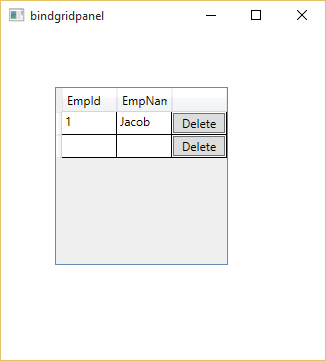The means of splash screen is a screen through which we can show the booting process of a thread. When you start your computer then first to load booting process after then load operating system. I will do the same thing in wpf. This screen appear before loading the start page. So lets to start it:
1. First to add a new window in the project.
2. Add these properties inside window tag.
Title="SplashScreen"
Height="300"
Width="300"
ResizeMode="NoResize"
WindowStyle="None"
WindowStartupLocation="CenterScreen"
Background="Green"
BorderThickness="8"
BorderBrush="Black"
3. Now, you complete code is:
<Window x:Class="SplashSCreen.SplashScreen"
xmlns="http://schemas.microsoft.com/winfx/2006/xaml/presentation"
xmlns:x="http://schemas.microsoft.com/winfx/2006/xaml"
xmlns:d="http://schemas.microsoft.com/expression/blend/2008"
xmlns:mc="http://schemas.openxmlformats.org/markup-compatibility/2006"
xmlns:local="clr-namespace:SplashSCreen"
mc:Ignorable="d"
Title="SplashScreen" Height="300" Width="300" ResizeMode="NoResize" WindowStyle="None" WindowStartupLocation="CenterScreen" Background="Green" BorderThickness="8" BorderBrush="Black">
4. Add a label control in the page with content, like
<Grid>
<Label x:Name="label" Content="Data Uploading......." HorizontalAlignment="Left" Margin="37,128,0,0" VerticalAlignment="Top" Width="187"/>
</Grid>
5. Now, add this code in the app.xaml.cs file
App.xaml.cs file
using System;
using System.Collections.Generic;
using System.Configuration;
using System.Data;
using System.Diagnostics;
using System.Linq;
using System.Threading;
using System.Threading.Tasks;
using System.Windows;
namespace SplashSCreen
{
/// <summary>
/// Interaction logic for App.xaml
/// </summary>
public partial class App : Application
{
private const int min_spl_time = 4000;
protected override void OnStartup(StartupEventArgs e)
{
SplashScreen splash = new SplashScreen();
splash.Show();
Stopwatch timer = new Stopwatch();
timer.Start();
base.OnStartup(e);
MainWindow main = new MainWindow();
timer.Stop();
int remaining_time = min_spl_time - (int)timer.ElapsedMilliseconds;
if (remaining_time > 0)
Thread.Sleep(remaining_time);
splash.Close();
}
}
}
Here SplashScreen is the name of window or you can say class name.
1. First to add a new window in the project.
2. Add these properties inside window tag.
Title="SplashScreen"
Height="300"
Width="300"
ResizeMode="NoResize"
WindowStyle="None"
WindowStartupLocation="CenterScreen"
Background="Green"
BorderThickness="8"
BorderBrush="Black"
3. Now, you complete code is:
<Window x:Class="SplashSCreen.SplashScreen"
xmlns="http://schemas.microsoft.com/winfx/2006/xaml/presentation"
xmlns:x="http://schemas.microsoft.com/winfx/2006/xaml"
xmlns:d="http://schemas.microsoft.com/expression/blend/2008"
xmlns:mc="http://schemas.openxmlformats.org/markup-compatibility/2006"
xmlns:local="clr-namespace:SplashSCreen"
mc:Ignorable="d"
Title="SplashScreen" Height="300" Width="300" ResizeMode="NoResize" WindowStyle="None" WindowStartupLocation="CenterScreen" Background="Green" BorderThickness="8" BorderBrush="Black">
4. Add a label control in the page with content, like
<Grid>
<Label x:Name="label" Content="Data Uploading......." HorizontalAlignment="Left" Margin="37,128,0,0" VerticalAlignment="Top" Width="187"/>
</Grid>
5. Now, add this code in the app.xaml.cs file
App.xaml.cs file
using System;
using System.Collections.Generic;
using System.Configuration;
using System.Data;
using System.Diagnostics;
using System.Linq;
using System.Threading;
using System.Threading.Tasks;
using System.Windows;
namespace SplashSCreen
{
/// <summary>
/// Interaction logic for App.xaml
/// </summary>
public partial class App : Application
{
private const int min_spl_time = 4000;
protected override void OnStartup(StartupEventArgs e)
{
SplashScreen splash = new SplashScreen();
splash.Show();
Stopwatch timer = new Stopwatch();
timer.Start();
base.OnStartup(e);
MainWindow main = new MainWindow();
timer.Stop();
int remaining_time = min_spl_time - (int)timer.ElapsedMilliseconds;
if (remaining_time > 0)
Thread.Sleep(remaining_time);
splash.Close();
}
}
}
Here SplashScreen is the name of window or you can say class name.