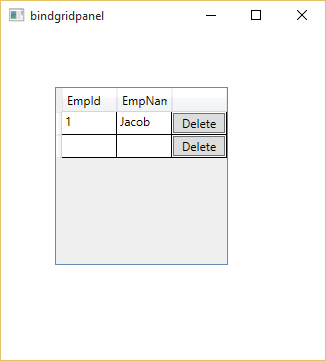Introduction
In this article i will explain about style in wpf, How to use staticResources in wpf. Through the windows.Resources tag i will explain how to use style in xaml. Also use the DynamicResources in app.xaml file. Example of DynamicResourcs style in app.xaml file.
Description
If you want to do some changes in formatting of your page or control then add some attribute like Background Foreground etc in xaml tag.But if you want to do same changes with 1000 of controls then what to do. There are two options first one is changes in all tags and second one is changes in one place but effect appear in all controls. Now, this example i will use both methods for you.
This video cover:
How to add TextBlock in wpf window, How to add inline style in wpf . How to add foreground and background of TextBlock in wpf. Example of TextBlock control in wpf. How to change color of TextBlock in wpf. How to change foreground and background color of button control. How to use window.Resources in wpf. Example of window.Resources. How to create style in window.Resources. Example of style tag in xaml. Example of setter property of style tag. How to apply style on controls in wpf.
DynamicResources in WPF
This video cover:
How to use Application.Resources in wpf, example of Application.Resources. How to add style in app.xaml file. Example of TargetType property of style tag in wpf. How to use setter property of style in application.Resources tag. How to use application.Resources code on wpf controls.