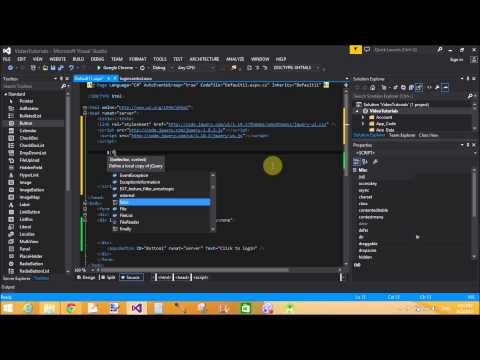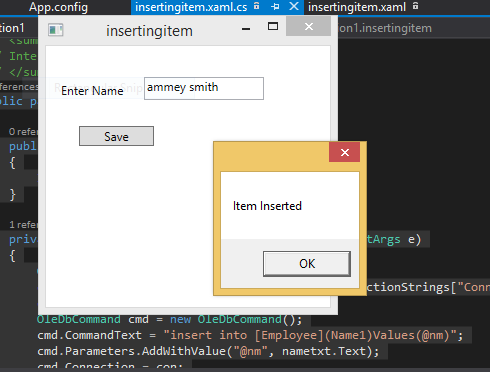Introduction
In this article i will show you how a popup window appears with some controls or text message when first or each time window load . I will give you an example of modal pop window on page load. .
Description
In previous article i explained how to show modal pop using JQuery. Here we use same article for modal popup but something change in JQuery function. In this article i will use ready( ) function of document object. In JQuery, if you want to execute some functions and operations on page load then use $(document).ready (function here).
<%@ Page Language="C#" AutoEventWireup="true" CodeFile="pageloadmodal.aspx.cs" Inherits="pageloadmodal" %>
<!DOCTYPE html>
<html xmlns="http://www.w3.org/1999/xhtml">
<head runat="server">
<title></title>
<link rel="stylesheet" href="http://code.jquery.com/ui/1.10.3/themes/smoothness/jquery-ui.css" />
<script src="http://code.jquery.com/jquery-1.8.2.js" ></script>
<script src="http://code.jquery.com/ui/1.10.3/jquery-ui.js" ></script>
<script>
$(function () {
$(document).ready(function () {
$('#popup').dialog({
title: "JQuery popup model",
width: 450,
height: 250,
modal: true,
button: {
close: function () {
$(this).dialog('close');
}
}
});
});
})
</script>
</head>
<body>
<form id="form1" runat="server">
<div>
<div id="popup" title="page load modal popup" style="display:none">
<b>Today News:</b>
Currently launched windows 10 professional version
</div>
</div>
</form>
</body>
</html>
In this article i will show you how a popup window appears with some controls or text message when first or each time window load . I will give you an example of modal pop window on page load. .
Description
In previous article i explained how to show modal pop using JQuery. Here we use same article for modal popup but something change in JQuery function. In this article i will use ready( ) function of document object. In JQuery, if you want to execute some functions and operations on page load then use $(document).ready (function here).
Source Code
<%@ Page Language="C#" AutoEventWireup="true" CodeFile="pageloadmodal.aspx.cs" Inherits="pageloadmodal" %>
<!DOCTYPE html>
<html xmlns="http://www.w3.org/1999/xhtml">
<head runat="server">
<title></title>
<link rel="stylesheet" href="http://code.jquery.com/ui/1.10.3/themes/smoothness/jquery-ui.css" />
<script src="http://code.jquery.com/jquery-1.8.2.js" ></script>
<script src="http://code.jquery.com/ui/1.10.3/jquery-ui.js" ></script>
<script>
$(function () {
$(document).ready(function () {
$('#popup').dialog({
title: "JQuery popup model",
width: 450,
height: 250,
modal: true,
button: {
close: function () {
$(this).dialog('close');
}
}
});
});
})
</script>
</head>
<body>
<form id="form1" runat="server">
<div>
<div id="popup" title="page load modal popup" style="display:none">
<b>Today News:</b>
Currently launched windows 10 professional version
</div>
</div>
</form>
</body>
</html>