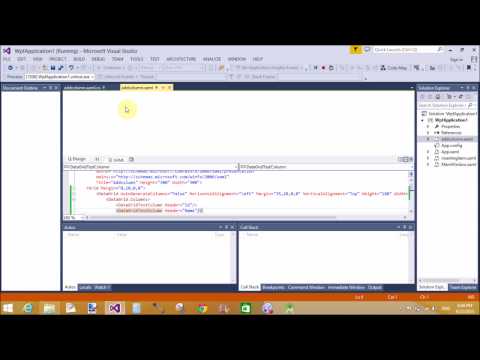Introduction
In this article i will show you how to determine which web browser is selected for your application or you can say that how many user open your website in which web browser. Through this article i will show you Browser type, Browser version etc. Lets check the example of getting browser details using JQuery.
Description
In previous article i explained Button work as fileupload control in JQuery , Select box validation using JQuery , JQuery TextBox validation when it empty, Retrieve selected Radio button and checkbox value using JQuery, How to show popup on page load using JQuery .
Code Example:
<%@ Page Language="C#" AutoEventWireup="true" CodeFile="browserdetails.aspx.cs" Inherits="browserdetails" %>
<!DOCTYPE html>
<html xmlns="http://www.w3.org/1999/xhtml">
<head>
<script src="http://code.jquery.com/jquery-1.10.2.js"></script>
<script src="http://code.jquery.com/jquery-migrate-1.2.1.js"></script>
<title></title>
</head>
<body>
<form id="form1" runat="server">
<div>
<label id="blbl" />
<script>
$(function () {
$.each($.browser, function (i, val) {
$("#blbl").append(i + '=>' + val + '<br/>');
});
})
</script>
</div>
</form>
</body>
</html>
Code Generate the following output
In this article i will show you how to determine which web browser is selected for your application or you can say that how many user open your website in which web browser. Through this article i will show you Browser type, Browser version etc. Lets check the example of getting browser details using JQuery.
Description
In previous article i explained Button work as fileupload control in JQuery , Select box validation using JQuery , JQuery TextBox validation when it empty, Retrieve selected Radio button and checkbox value using JQuery, How to show popup on page load using JQuery .
Code Example:
<%@ Page Language="C#" AutoEventWireup="true" CodeFile="browserdetails.aspx.cs" Inherits="browserdetails" %>
<!DOCTYPE html>
<html xmlns="http://www.w3.org/1999/xhtml">
<head>
<script src="http://code.jquery.com/jquery-1.10.2.js"></script>
<script src="http://code.jquery.com/jquery-migrate-1.2.1.js"></script>
<title></title>
</head>
<body>
<form id="form1" runat="server">
<div>
<label id="blbl" />
<script>
$(function () {
$.each($.browser, function (i, val) {
$("#blbl").append(i + '=>' + val + '<br/>');
});
})
</script>
</div>
</form>
</body>
</html>
Code Generate the following output