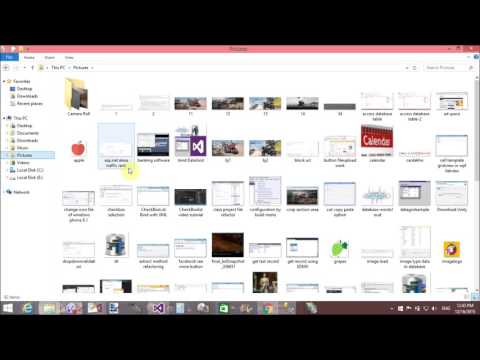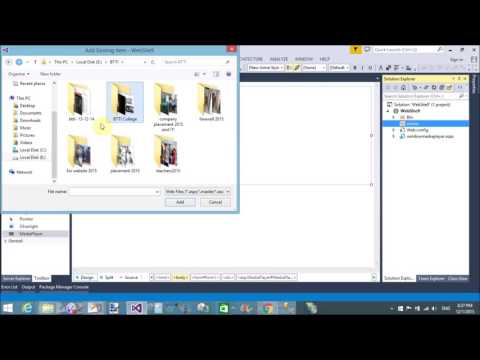Context Menu Introduction:
Context menu means a window appear when we click on right button of mouse on selected Text. Today, we will design context menu with the help of WPF. Here, we will take a Input control with context menu also context menu contain MenuItem.
XAML Code
<Grid>
<RichTextBox >
<RichTextBox.ContextMenu>
<ContextMenu>
<MenuItem Command="Cut">
<MenuItem.Icon>
<Image Source="apple.png"/>
</MenuItem.Icon>
</MenuItem>
<MenuItem Command="Copy">
<MenuItem.Icon>
<Image Source="grapes.png"/>
</MenuItem.Icon>
</MenuItem>
</ContextMenu>
</RichTextBox.ContextMenu>
</RichTextBox>
</Grid>
Suppose, your richTextBox is disabled and you want to show context menu on disabled item then use this code:
<RichTextBox IsEnabled="False" ContextMenuService.ShowOnDisabled="True">
Context menu means a window appear when we click on right button of mouse on selected Text. Today, we will design context menu with the help of WPF. Here, we will take a Input control with context menu also context menu contain MenuItem.
XAML Code
<Grid>
<RichTextBox >
<RichTextBox.ContextMenu>
<ContextMenu>
<MenuItem Command="Cut">
<MenuItem.Icon>
<Image Source="apple.png"/>
</MenuItem.Icon>
</MenuItem>
<MenuItem Command="Copy">
<MenuItem.Icon>
<Image Source="grapes.png"/>
</MenuItem.Icon>
</MenuItem>
</ContextMenu>
</RichTextBox.ContextMenu>
</RichTextBox>
</Grid>
Suppose, your richTextBox is disabled and you want to show context menu on disabled item then use this code:
<RichTextBox IsEnabled="False" ContextMenuService.ShowOnDisabled="True">