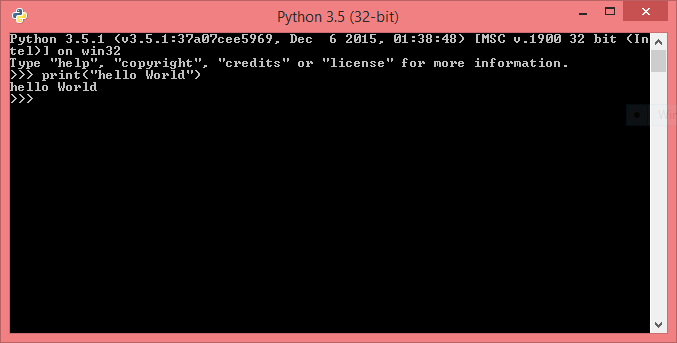In this article, I will show you, How to clear all fields, I mean to say reset all control which is available on web page. I will give you an example of it. Also, I will provide the message before clear the fields. When you submit your form then get a confirmation message on screen. If you pressed "ok" then form will be submitted and fields will be cleared. If you pressed cancel then you will be return last position (before pressing Button). Let's take an example:
Source Code:
<%@ Page Language="C#" AutoEventWireup="true" CodeFile="clearallfields.aspx.cs" Inherits="clearallfields" %>
<!DOCTYPE html>
<html xmlns="http://www.w3.org/1999/xhtml">
<head runat="server">
<title></title>
<style type="text/css">
.auto-style1 {
width: 115px;
}
</style>
</head>
<body>
<form id="form1" runat="server">
<div>
<table style="width:100%;">
<tr>
<td class="auto-style1">UserName</td>
<td>
<asp:TextBox ID="TextBox1" runat="server" Width="267px"></asp:TextBox>
</td>
<td> </td>
</tr>
<tr>
<td class="auto-style1">Password</td>
<td>
<asp:TextBox ID="TextBox2" runat="server" Width="267px"></asp:TextBox>
</td>
<td> </td>
</tr>
<tr>
<td class="auto-style1">Email</td>
<td>
<asp:TextBox ID="TextBox3" runat="server" Width="267px"></asp:TextBox>
</td>
<td> </td>
</tr>
<tr>
<td class="auto-style1"> </td>
<td>
<asp:Button ID="Button1" runat="server" OnClick="Button1_Click" Text="Save" Width="94px" />
</td>
<td> </td>
</tr>
</table>
</div>
</form>
</body>
</html>
Code Behind code
using System;
using System.Collections.Generic;
using System.Linq;
using System.Web;
using System.Web.UI;
using System.Web.UI.WebControls;
public partial class clearallfields : System.Web.UI.Page
{
protected void Page_Load(object sender, EventArgs e)
{
}
protected void Button1_Click(object sender, EventArgs e)
{
string msgstring = "Your Details have been saved";
string content = "window.onload=function(){ alert('";
content += msgstring;
content += "');";
content += "window.location='";
content += Request.Url.AbsoluteUri;
content += "';}";
ClientScript.RegisterStartupScript(this.GetType(), "SucessMessage", content, true);
}
}
If you want to clear all fields without any message then you can apply this code in button click event
protected void Button1_Click(object sender, EventArgs e)
{
Response.Redirect(Request.Url.AbsoluteUri);
}