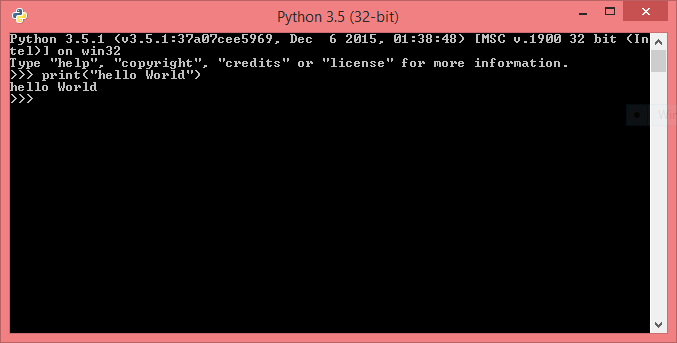The structure of a C program is nothing but the way of framing the group of statements while writing a C program. We put the general structure of a C program first as shown below:
[preprocessor directives]
[global declarations]
returning_type main( )
{
[Declaration Section (local)]
[Executable Section]
}
[User defined functions]
Note : The bold faced characters such as main( ) in one line along with the left parenthesis '(' and the right parenthesis ')' should be typed as they are. The Declaration section and Executable section enclosed within '{' and '}' is called the body of the main function. The data or value returned by the function main( ) is indicated by' returning_type'. Normally main( ) doesn't return any value. So, the returning type void is used. The function main( ) can be preceded by global declarations and preprocessor directives.
Preprocessor directives : The preprocessor statements starts with '#' symbol. These statements instruct the compiler to include the specified file in the beginning of the program. One important point about preprocessor directives is that these statements are never terminated by ';' for example,
#include<stdio.h> /* Only one file is permitted for one #include */
#include<math.h>
are the files that the compiler includes into the user program. These two files "stdio.h" and "math.h" are called header files and hence the extension '.h' . Using the preprocessor directive the user can define the constant. For example,
#define SIZE 100 /*Only one constant can be defined using one #define */
#define N 50
Here , Size and N are called symbolic constants. Their value is not changed during program execution.
Global declarations: The variables that are declared before all the functions are called global variables. All the functions can access these variables. By default the global variables are initialized with '0'.
main( ) : Each and every C program should have a function main( ) and there should be one and only one function by name 'main( )' . This function is always executable first. The function main( ) may call other functions. The statements enclosed within left and right curly braces are called body of the function main( ).
Declaration section : The local variables that are to be used in the function main( ) should be declared in the declaration section. The variables declared are identified as identifiers by the C compiler. The variables can also be initialized. For example, consider the declarations shown below:
int sum=0 ; /* The declared variables is initialized to 0 */
int a; /* The declared variable contains garbage(unwanted) value */
float b,c,d; /* More than one variables can be declared by single statements */
Executable section : This section contains the building blocks of the program. The blocks containing executable statements represent the directions given to the processor to perform the task. A statements may represent an expression to be evaluated, input/output operation , assignment operation, etc. The statements may be even control statements such as if statements , for statement , while statement,do-while statement,etc. Each executable statement of a block should end with a ';' .The symbol ';' is also called as statement terminated or separator.
User defined functions: This is the last optional section of the program structure. The functions written by the user to perform particular or special task are called defined functions. These are called as sub-programs. the basic structure of the user defined function resembles that of the function main( ).
Now, let us write a small program to display the message " dotprogramming":
#include <stdio.h>
main( )
{
printf("dotprogramming");
}