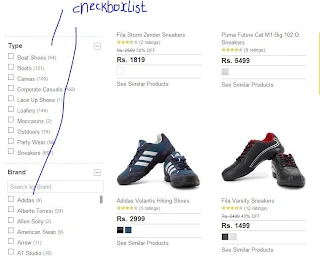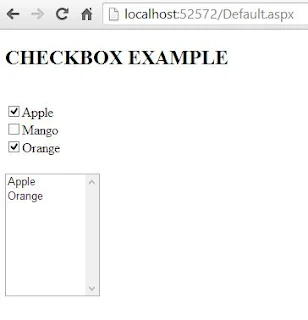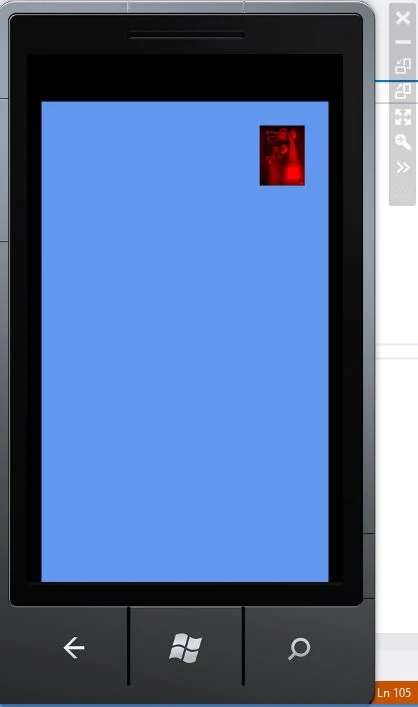The RadioButton Control
Similar to the CheckBox control , a RadioButton control creates a single radio button . The RadioButton control exists within the System.Web.UI.WebControls namespace . The RadioButton controls can be grouped, where only one RadioButton control can be selected at a time. In web forms, You have to set the RadioButton's GroupName property to the same value to associate them into a group.Use of the RadioButton
- Where you want to select only single item in given multiple items.
- In BioData Forms you have to select gender
Public Properties of the RadioButton Class
GroupName : Obtains the name of the group to which radio button belongs.Example of RadioButton Control in ASP.NET
<%@ Page Language="C#" %>
<!DOCTYPE html>
<script runat="server">
protected void RadioButton1_CheckedChanged(object sender, EventArgs e)
{
result.Text = "You have Selected <br/>" + RadioButton1.Text;
RadioButton2.Checked = false;
}
protected void RadioButton2_CheckedChanged(object sender, EventArgs e)
{
result.Text = "You have Selected <br/>" + RadioButton2.Text;
RadioButton1.Checked = false;
}
</script>
<html xmlns="http://www.w3.org/1999/xhtml">
<head runat="server">
<title></title>
</head>
<body>
<form id="form1" runat="server">
<div>
<h3>RadioButton Example
</h3>
<h3>Select The car you want to Buy</h3>
<p>
<asp:RadioButton ID="RadioButton1" runat="server" AutoPostBack="True" OnCheckedChanged="RadioButton1_CheckedChanged" Text="Maruti Zen" />
</p>
<p>
<asp:RadioButton ID="RadioButton2" runat="server" AutoPostBack="True" Text="Honda City" OnCheckedChanged="RadioButton2_CheckedChanged" />
</p>
<p>
<asp:Label ID="result" runat="server"></asp:Label>
</p>
</div>
</form>
</body>
</html>
OutPut
<!DOCTYPE html>
<script runat="server">
protected void RadioButton1_CheckedChanged(object sender, EventArgs e)
{
result.Text = "You have Selected <br/>" + RadioButton1.Text;
RadioButton2.Checked = false;
}
protected void RadioButton2_CheckedChanged(object sender, EventArgs e)
{
result.Text = "You have Selected <br/>" + RadioButton2.Text;
RadioButton1.Checked = false;
}
</script>
<html xmlns="http://www.w3.org/1999/xhtml">
<head runat="server">
<title></title>
</head>
<body>
<form id="form1" runat="server">
<div>
<h3>RadioButton Example
</h3>
<h3>Select The car you want to Buy</h3>
<p>
<asp:RadioButton ID="RadioButton1" runat="server" AutoPostBack="True" OnCheckedChanged="RadioButton1_CheckedChanged" Text="Maruti Zen" />
</p>
<p>
<asp:RadioButton ID="RadioButton2" runat="server" AutoPostBack="True" Text="Honda City" OnCheckedChanged="RadioButton2_CheckedChanged" />
</p>
<p>
<asp:Label ID="result" runat="server"></asp:Label>
</p>
</div>
</form>
</body>
</html>