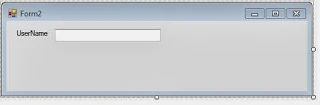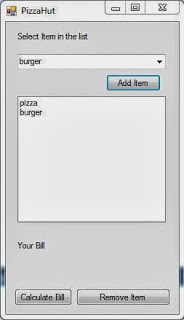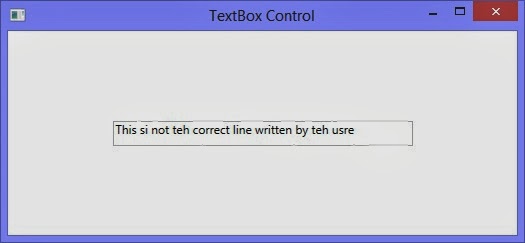There is two method for change border color of dropdownlist in asp.net . In first method you can use System.Drawing.Color.Blue enumeration for changing color.
DropDownList1.BorderColor = System.Drawing.Color.Red;
In Second method you can use DropDownList1.Attributes.Add() method.
DropDownList1.Attributes.Add("style", "value");
Lets take an simple example . Drop one dropdownlist control to the design page and handle SelectedIndexChanged event.
DropDownList1.BorderColor = System.Drawing.Color.Red;
In Second method you can use DropDownList1.Attributes.Add() method.
DropDownList1.Attributes.Add("style", "value");
Lets take an simple example . Drop one dropdownlist control to the design page and handle SelectedIndexChanged event.
<%@ Page Language="C#" %>
<!DOCTYPE html PUBLIC "-//W3C//DTD XHTML 1.0 Transitional//EN" "http://www.w3.org/TR/xhtml1/DTD/xhtml1-transitional.dtd">
<script runat="server">
protected void DropDownList1_SelectedIndexChanged(object sender, EventArgs e)
{
DropDownList1.Attributes.Add("style", "border-color:" + DropDownList1.SelectedItem.Text);
DropDownList1.BorderWidth = 5;
DropDownList1.BorderStyle = BorderStyle.Dashed;
}
</script>
<html xmlns="http://www.w3.org/1999/xhtml">
<head runat="server">
<title></title>
</head>
<body>
<form id="form1" runat="server">
<div>
<asp:DropDownList ID="DropDownList1" runat="server" AutoPostBack="True"
Height="22px" onselectedindexchanged="DropDownList1_SelectedIndexChanged"
Width="223px">
<asp:ListItem>Red</asp:ListItem>
<asp:ListItem>Green</asp:ListItem>
<asp:ListItem>Black</asp:ListItem>
</asp:DropDownList>
</div>
</form>
</body>
</html>
Output
<!DOCTYPE html PUBLIC "-//W3C//DTD XHTML 1.0 Transitional//EN" "http://www.w3.org/TR/xhtml1/DTD/xhtml1-transitional.dtd">
<script runat="server">
protected void DropDownList1_SelectedIndexChanged(object sender, EventArgs e)
{
DropDownList1.Attributes.Add("style", "border-color:" + DropDownList1.SelectedItem.Text);
DropDownList1.BorderWidth = 5;
DropDownList1.BorderStyle = BorderStyle.Dashed;
}
</script>
<html xmlns="http://www.w3.org/1999/xhtml">
<head runat="server">
<title></title>
</head>
<body>
<form id="form1" runat="server">
<div>
<asp:DropDownList ID="DropDownList1" runat="server" AutoPostBack="True"
Height="22px" onselectedindexchanged="DropDownList1_SelectedIndexChanged"
Width="223px">
<asp:ListItem>Red</asp:ListItem>
<asp:ListItem>Green</asp:ListItem>
<asp:ListItem>Black</asp:ListItem>
</asp:DropDownList>
</div>
</form>
</body>
</html>