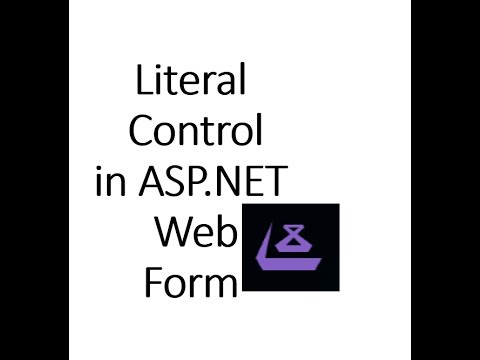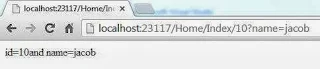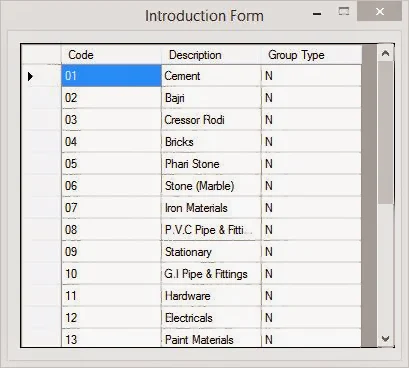Introduction
A literal control contains three enumeration value such as PassThrough , Encode and Transform. Using these enumeration we can obtains or sets an enumeration value that specifies how the content in the Literal control is rendered (According to msdn).Enumeration values of the Mode properties are:
PassThrough : If you specify PassThrough in mode property, all contents of the Text property are passed to the browser without making any modifications. For example.
<asp:Literal ID="Literal1" runat="server" Mode
="PassThrough" Text ="<h1>Hello
world</h1>" ></asp:Literal>
Output
Encode : If you specify Encode in mode property, the contents for the Text property are converted into an HTML-encoded string before rendering. For example, if the Text property of a Literal control contains an <H1> tag, it is converted to <H1> and sent to the browser. (according to msdn article)
<asp:Literal Mode ="Encode" ID="Literal1" runat="server"
Text ="<h1>Hello
world</h1>" ></asp:Literal>
Transform : If you specify Transform, the rendering behavior of the Text property depends on the type of markup being rendered. When the Literal control is rendered for a device or browser that supports HTML or XHTML, specifying Transform produces the same behavior as specifying PassThrough.
<asp:Literal Mode="Transform"
ID="Literal1"
runat="server" Text ="<h1>Hello world</h1>" ></asp:Literal>