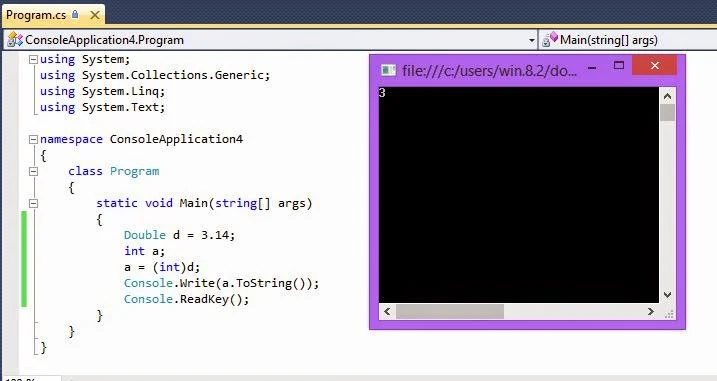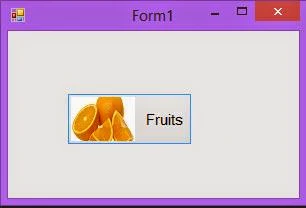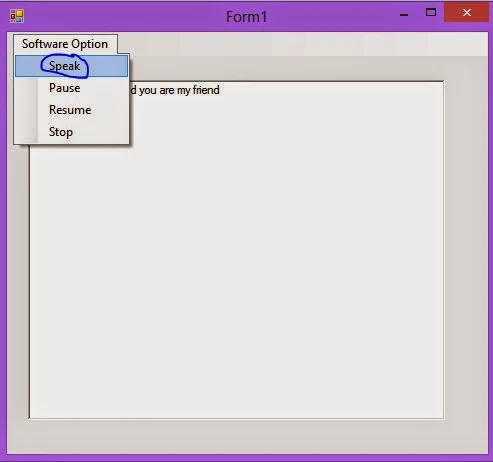A variable is everything in programming, in which we can store values also change it during program execution. Before declare a variable in c#, must use type of it, so you say Each variable in C# has a specific type. You can perform multiple operation on a single variable, which value stored in memory. Now in this topic we will cover
1. How to declare a variable
2. How to internalize a variable.
3. Types of a variable
1. How to declare a variable
during the declaration of a variable, we use type of it. Through comma separation we declare multiple variable with single type. Lets take a simple syntax with example.
Syntax of single variable declaration
<data_type> single_variable_declaration;
Example of single variable declaration
int Employee_age;
Syntax of list of variable declaration
<data_type> variable1, variable2, .....variableN;
Example of list of variable declaration
String Employee_Name, Employee_address, Employee_Country;
2. How to initialize a variable
The meaning of initialization is assigning some value into the variable. There are two types of initialization, first one is declaration time initialization, in which we can assign some value into the variable at declaration time. Lets take simple example
int employee_age=24;
In this example we are passing value(24) from the right side to left side. Also here we use assignment operator, In later session we will discuss about operators.
The last one is after declaration, in which we can pass the value into the variable after declaration of it. Like
int a,b,c; // Declaration over
a=10 ; // after initialization
b=20 ; // after initialization
c=a+b; // expression initialization
3. Types of a variable
In the c#, there are two types of variable, first one is local variable and second one is global variable. If we initialize a variable outside the block known as global variable you can consider public specifier as a example of it. If we initialize it inside the block known as local variable. lets take a simple example.
using System;
using System.Collections.Generic;
using System.Linq;
using System.Text;
namespace ConsoleApplication4
{
class Program
{
static void Main(string[] args)
{
int a = 10;
{
int b;
a = 20;
Console.WriteLine(a);
}
b = 30; // b is a local variable , can't initialize here.
Console.WriteLine(a);
Console.ReadKey();
}
}
}
In this program we get error because a local variable can't initialize outside the block.