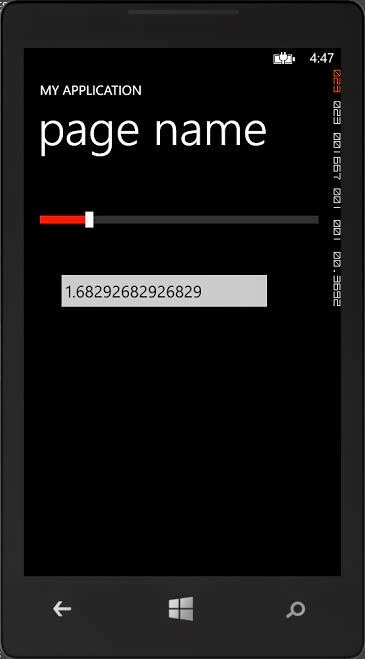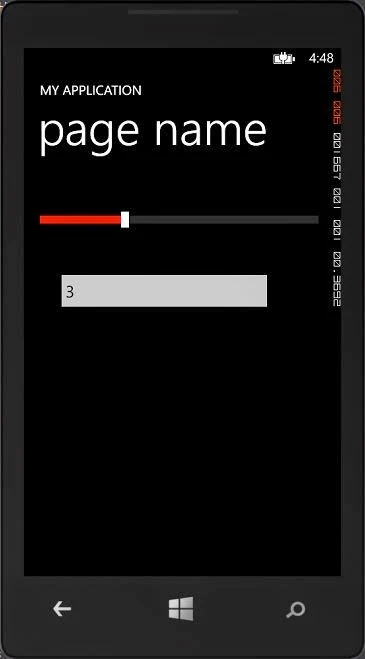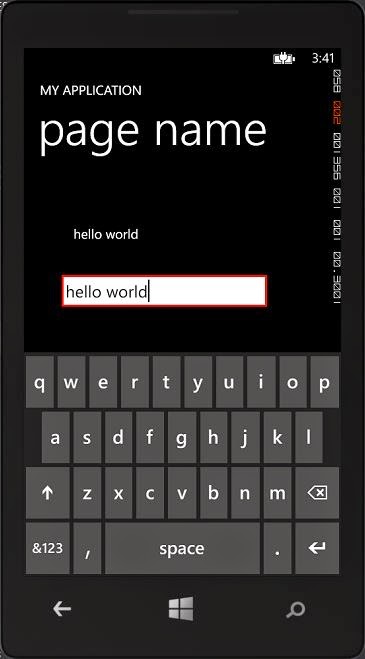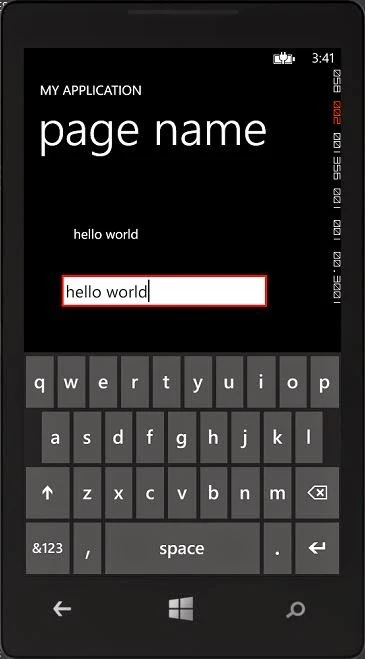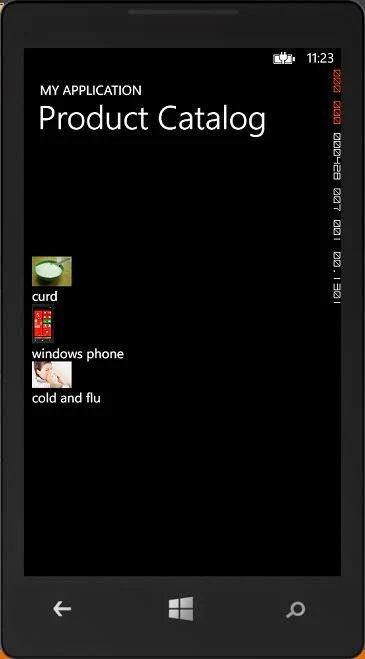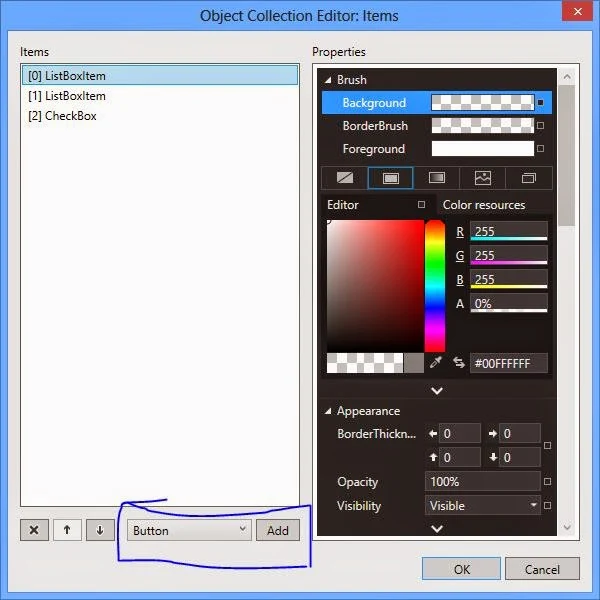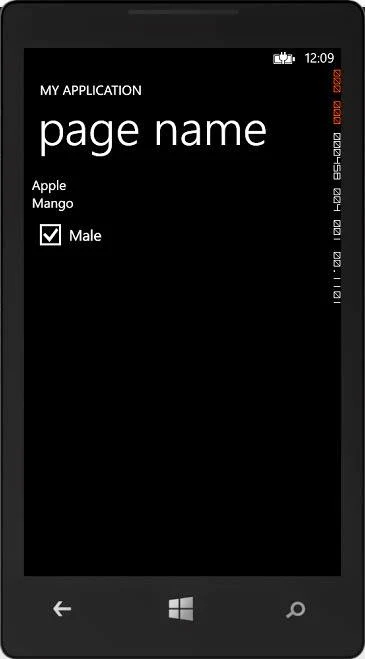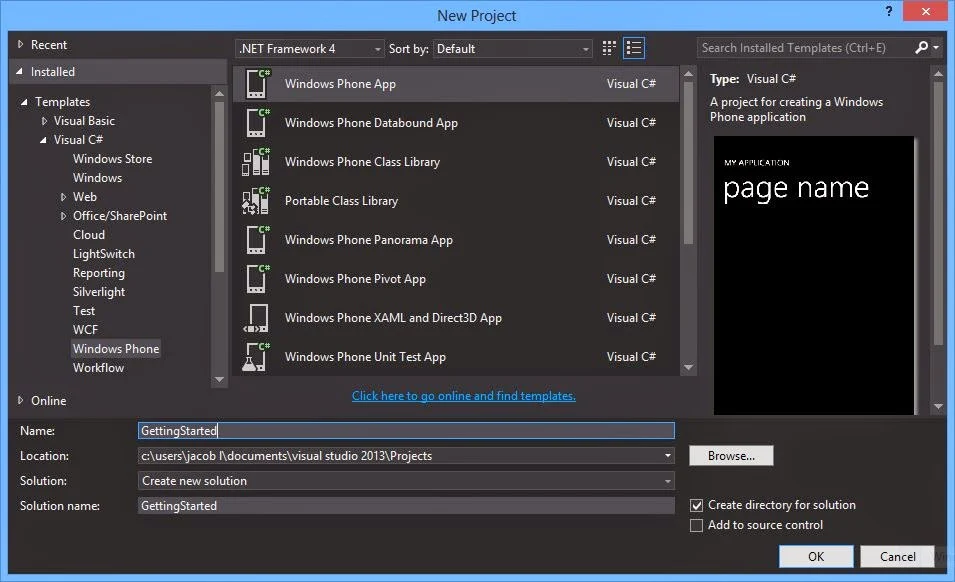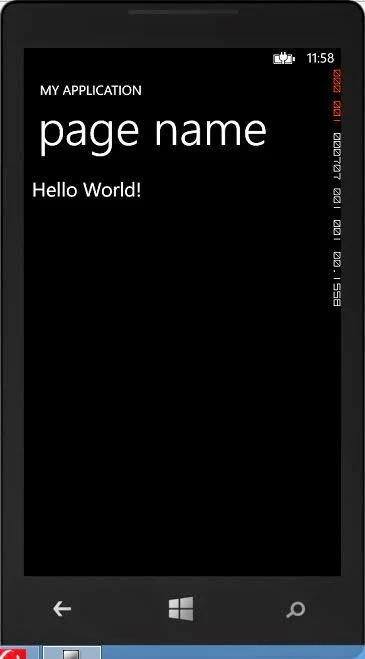Its a very simple method to bind Text Box from slider control in the windows phone. You can use Property="{Binding <source property>, ElementName=<Source Name>}" this method. Lets take an simple example
1. Add one Silder and One Text Box control on windows phone phone.
<Grid x:Name="ContentPanel" Grid.Row="1" Margin="12,0,12,0">
<TextBox x:Name="txtbox1" HorizontalAlignment="Left" Height="72" Margin="33,139,0,0" TextWrapping="Wrap" VerticalAlignment="Top" Width="335" AcceptsReturn="True" Text="{Binding Value,ElementName=slider1}"></TextBox>
<Slider x:Name="slider1" HorizontalAlignment="Left" VerticalAlignment="Top" Width="446" Margin="0,39,0,0" ValueChanged="slider1_ValueChanged"/>
</Grid>
1. Add one Silder and One Text Box control on windows phone phone.
<Grid x:Name="ContentPanel" Grid.Row="1" Margin="12,0,12,0">
<TextBox x:Name="txtbox1" HorizontalAlignment="Left" Height="72" Margin="33,139,0,0" TextWrapping="Wrap" VerticalAlignment="Top" Width="335" AcceptsReturn="True" Text="{Binding Value,ElementName=slider1}"></TextBox>
<Slider x:Name="slider1" HorizontalAlignment="Left" VerticalAlignment="Top" Width="446" Margin="0,39,0,0" ValueChanged="slider1_ValueChanged"/>
</Grid>
Code Generate the following output
If you want to show only integer number into text box then use Round( ) method of Meth class in ValueChanged event. Add this in .xaml.cs file
private void slider1_ValueChanged(object sender, RoutedPropertyChangedEventArgs<double> e)
{
slider1.Value = Math.Round(e.NewValue);
}