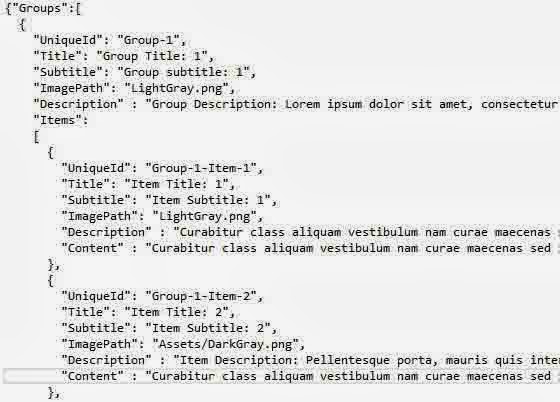In previous article, we have already seen about GroupItemsPage. Now, if you want to customize it. Your data source file exist in DataModel folder. Open SampleData.Json file , which is inside in it. Your file look like.
If you run this code , default output will appear on your window screen. Look Like
Change first Group1-item1 picture using above mentioned file. You can change here, for change Item image , which is shown in first tile.
{
"UniqueId": "Group-1-Item-1",
"Title": "Item Title: 1",
"Subtitle": "Item Subtitle: 1",
"ImagePath": "LightGray.png",
"Description" : "Curabitur class aliquam vestibulum nam curae maecenas sed integer cras phasellus",
"Content" : "About first "
},
Change ImagePath for changing image. Before change , must take single image file into your solution explorer.
After change your code will look like
{
"UniqueId": "Group-1-Item-1",
"Title": "Item Title: 1",
"Subtitle": "Item Subtitle: 1",
"ImagePath": "jacob.jpg",
"Description" : "Curabitur class aliquam vestibulum nam curae maecenas sed integer cras phasellus",
"Content" : "About first "
},